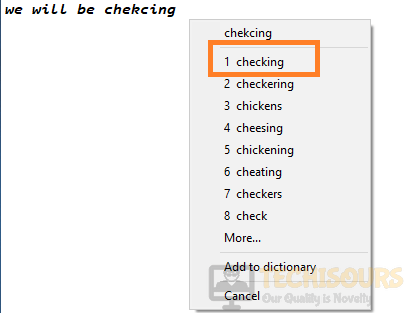How to Check Your Spellings on Notepad and Notepad++?

Notepad doesn’t come with a spellcheck feature pre-installed like Office or other WordProcessors. The software is meant to be an entry-level Word Processor on which you are just to take small notes/snippets. Therefore, in this step, we will be enabling the spellcheck feature in Notepad and Notepad++. This feature will allow you to check your spellings on Notepad and Notepad++ and correct any mistyped words automatically.

Check Your Spellings in Notepad and Notepad++:
Since Notepad doesn’t come with an integrated Spellcheck feature, we will be installing the TinySpell feature onto our computer. Not only will this help with spellchecking in Notepad, but it will also initiate the Spellcheck in any other applications that you want. It includes two versions, a free one and a paid one. But in this tutorial, we will be making use of the free one.
- You can navigate to their site and download the software of your choice from there or you can click here to download the free version.
- Once downloaded, click on the executable to start the installation.
- After that, check the “I Accept the Agreement” box and click on “Next”.
Clicking on the “I Accept the Agreement” option - Select the folder where you want to install the software and click on “Next”.
- Click on “Install” after making the selections to initiate the installation.
- Launch the software after it has been installed and open up Notepad.
- Now, whenever you type in a misspelled word, the software will create a “beep” sound and the misspelled word will be shown in front of you.
The highlighted box shows the misspelled word. - After that, click on the displayed word and select the correct one from the list to get the accurate spelling.
Selecting the correct word from the list - This way, you will be able to completely check all of your spellings in any form of a word processor that doesn’t include an integrated spellcheck feature.
Note: We have personally investigated this software and concluded that it doesn’t store any of your keywords and is completely safe to use. Also, the download is also perfectly safe and free of malware. If you have any further questions, you can contact us here.