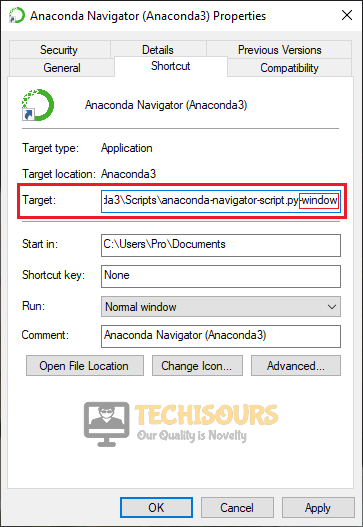GTA IV: Fatal Error WTV270 [Fixed Completely]
Sometimes while playing users see the “Fatal Error WTV270” message which is a very common error that arises in the GTA IV game. Sometimes after you install the game and launch it, it shows you a Rockstar launch window and after a few seconds, it shows you the “GTA iv fatal error wtv270” error message. If you encounter this error, don’t worry because it can be solved easily in a little time after you go through this article.
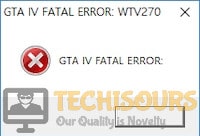
What causes Fatal Error WTV270?
There are different reasons that can be behind the Fatal Error WTV270 error in different situations. Some of the most common reasons are listed below:
- This error might occur if wllogin_64 or wllogin-32 is not running
- This error message can pop up if you don’t update the game for Windows Live GFWL client.
- If the service associated with the Live ID Sign-in Assistant is not running, this error message will pop up.
- This error occurs with version 1.0.8.0 and older.
Pre Tips
If you encounter this message, try to run some basic troubleshooting steps before going to any major solution. First of all, upgrade the GFWL utility and check if the issue is resolved. Follow the steps to carry this task out.
- Uninstall Microsoft Games for Windows Marketplace and Microsoft Games for Windows – LIVE Redistributable from Programs and Features.
- Restart your PC.
- Click here to initiate the download.
- Double-click on the downloaded file and follow the on-screen instructions to install it.
- When the download is complete, restart your computer and launch the game to see if the error is removed or not.
What can I do if I get the Fatal Error WTV270 on GTA IV?\
Solution 1: Install XLive Update
In some cases, the installation of the XLive update from the directory has resolved this issue. To carry this task out, go to the following path and install the XLive update and launch the game again to check if the problem is still there or not. This problem will most probably finish now.
- Download the XLive tool from your favorite browser.
- Extract the files from the folder and go to the location below and paste xlive.dll.
-
C:\Program Files (x86)\Steam\steamapps\common\Grand Theft Auto IV\Installer
- Launch the game now and check if the issue is resolved.
Solution 2: Install and ensure that the Windows Live Sign-in Assistant is running
If you still can’t get rid of the Fatal Error WTV270 error message, try to ensure that the Windows Live sign-in assistant is running. If it is not already installed, install it first. To do this, follow the steps below:
- Download Windows Live sign-in assistant from your favorite browser.
- Double-click the downloaded file and follow the on-screen instructions to install it.
- Restart your computer after the installation is complete.
- Open This PC and right-click anywhere on an empty area and click on properties.
Properties - Check and note down your system type under the System section.
System Type - IF it is 64-bit you will run wllogin_64executable and if it is 32- bit, you will run wllogin_32executable.
- Go t the following path and launch the installer wllogin_64 file. This will most probably fix the problem and let you play the game normally without this fatal error.
-
C:\Program Files (x86)\Steam\steamapps\common\Grand Theft Auto IV\Installer\System64
Solution 3: Run the game in compatibility mode
Running the game executable in compatibility mode fixes this issue in most of the cases. Follow the steps below to run the executable in compatibility mode:
- Right-click on the GTA IV executable.
- Click on properties.
- Locate and click the Compatibility tab.
- Check the box located by the side of “Run this Program in Compatible mode for“.
Running GTA IV in compatibility mode to fix the Fatal Error WTV270 - Now select a version of Windows that is older than yours.
- Now click Apply and launch the game.
Solution 4: Force the game to run in Windowed mode
Running the game executable in windowed mode might fix the Fatal Error WTV270 issue in some of the cases. Follow the steps below to run the executable in windowed mode:
- Right-click on the GTA IV executable.
- Click on properties.
- Locate and click the Shortcut tab.
- In the target location, scroll to the end and add ‘-window‘.
Running the game in windowed mode - Click apply and restart your computer.
Solution 5: Downgrading the game version
This error occurs with version 1.0.8.0 and older, so to avoid this error, downgrade the version of your game by following the steps given below:
- Restart your computer to make sure that GTA IV is completely closed.
- Download the 1.0.7.0 patch from your favorite browser.
- Extract the downloaded folder in the game folder. The path in most of the cases is:
-
C:\Program Files (x86)\Steam\steamapps\common\Grand Theft Auto IV\Installer
- Double-click the UpdateTitle.exe file.
- Now follow the on-screen instructions for the installation purpose.
- Restart your computer.
If you need further assistance, contact here.