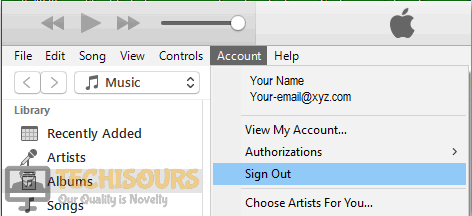Fix: Your iTunes session has expired on Mac and Windows
A very common error message pops up in mac and Windows that states “Your iTunes session has expired”. This error message is reported by so many users around the world and it becomes really annoying when you click the cancel button and it doesn’t stop popping up when you are entering the credentials. It can be solved in very little time and with ease.
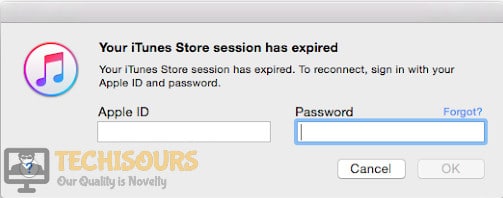
What causes the error “iTunes Store session has expired” to occur?
This is not a very big error so there is nothing to worry about because there is no major reason behind this error that prevents you to enter your credentials. Some reasons are listed below.
- If you quit iTunes without manually signing out, this error might occur.
- This error might occur if you have cancelled your apple music subscription.
- If you have cancelled your Match subscription, then this error might occur.
How to Stop Your iTunes Session has Expired issue:
Solution 1: Proper Signout
If you quit iTunes without manually signing out of it, you may get this error the next time you sign in. Follow the steps below to resolve this issue:
- Open iTunes Music Player.
- When you open the iTunes music player, you will get this error message “iTunes Store session has expired”.
- Keep on clicking the cancel button till this message no more appears.
- select Account from the iTunes menu bar.
- Now click Sign out.
Sign out - Quit iTunes.
- Launch iTunes again.
- Now, this error will most probably be resolved.
- Sign in again by entering the credentials and this should fix the “Your iTunes Session has Expired Windows 10” issue.
Solution 2: Update iTunes
When you get the iTunes Store Session has Expired error message, try to update your iTunes. Follow the steps below.
Update iTunes on Mac:
- Click on the iTunes icon in the dock.
- Go to the iTunes menu bar. Locate and click iTunes and then click check for updates.
- If it finds a new update, click Download iTunes to update it.
Update iTunes on Windows:
- Click the search icon in the taskbar and type iTunes. double click it to open it.
- When iTunes opens, click the Help option in the menu bar.
- Click on Check for Updates.
Update - If it finds a new update, click Download iTunes to update it.
- Now Sign in and check to see if this fixes the Your iTunes session has expired issue.
For more information, contact us. You can also, try to contact Apple Customer Support.