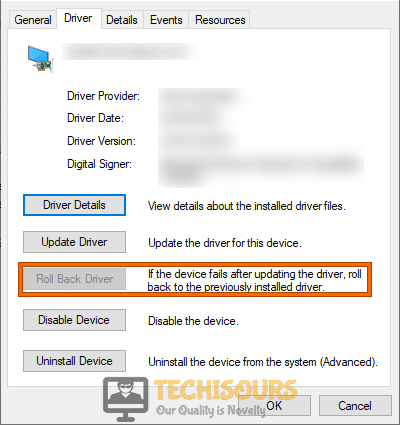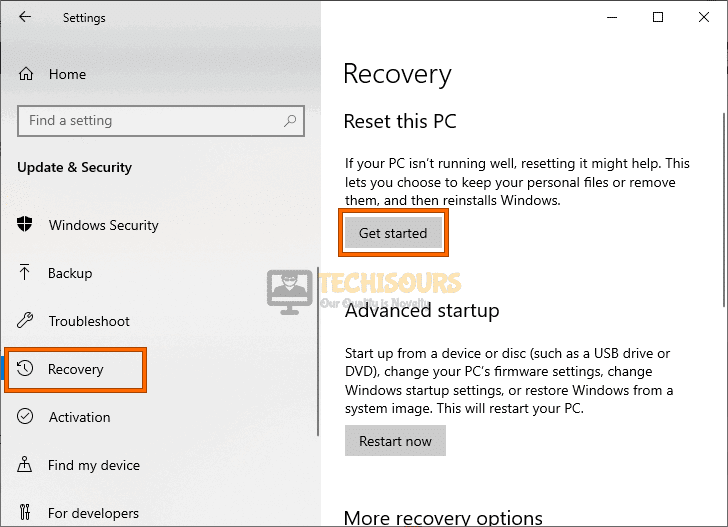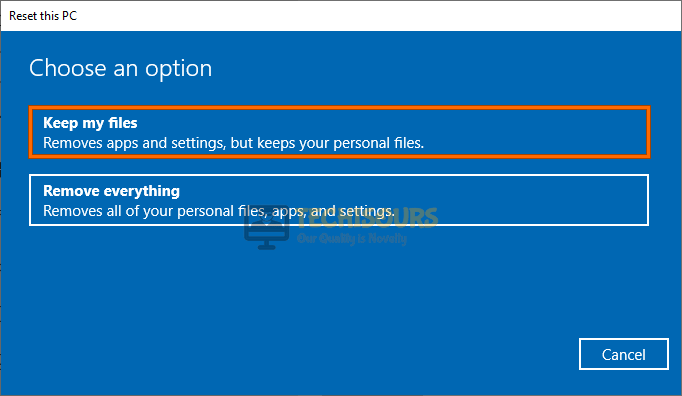Fix: Killing Floor 2 not Launching [Complete Guide]
Killing Floor 2 by Tripwire Interactive is quite the game and it has garnered a huge player base that cherishes its unique gameplay and storyline. But in recent events, some fans have been complaining about Killing Floor 2 not launching. Once we investigated this issue, we came to the conclusion that it can be fixed by following the solutions, fixes, and workarounds that have been listed in this article.

Why is Killing Floor 2 not Launching?
After going through some basic troubleshooting techniques, we came to the conclusion that the following are the most common triggers that prevent it from launching.
- Admin Permissions: In some cases, the game and Steam might actually be missing admin permissions which stops them from being able to read and write on some system directories, and due to this, the Killing Floor 2 not launching issue might be triggered.
- Compatibility Issues: If you are trying to run your game on an operating system that the game isn’t fully compatible with, it might not be able to launch properly. Therefore, it is recommended to verify if the game is compatible with the operating system by following the guide below.
- Game File Integrity: The game files might have been corrupted due to a storage failure and due to this, the game might not be able to launch properly. Therefore, it is vital that you verify the integrity of these files through Steam and then check to see if there are any missing files.
- Temporary Files: Temporary files might build up on your computer and if they have been corrupted and the game tries to load from them, you will run into the Killing Floor 2 steam not launching error. Therefore, clearing them out and regenerating them should be able to make your game run properly.
- Antivirus Software: Third-party antivirus software is another big culprit behind most of these issues because they actively scan the game directories while they are trying to launch and this prevents proper loading of all the game files which can sometimes trigger this issue.
Now that you are familiar with most of the reasons that prevent the game from launching, we will be moving on towards implementing the fixes.
Before you start:
- If you have just encountered this problem, then it might be temporary due to a lot of background processes running on your computer. So, it is recommended to wait for a couple of minutes before proceeding to resolve his issue.
- If the issue persists, reboot your computer by taking the power cable out of the socket and inserting it back after waiting for a period of 2 minutes.
Plugging out the adapter - If you have connected any extra USB or a controller with your computer, we recommend you to disconnect it and try to launch the game again.
Disconnect controller - It is also recommended to modify your monitor’s resolution in order to minimize the chance of encountering the launch problem of this game.
- Some users have suggested using a Steam avatar instead of a custom avatar to play the game smoothly.
Fixing the Killing Floor 2 Not Launching Issue:
Solution 1: Grant Killing floor 2 administrative privileges
- Press “Win + E” keys on the keyboard to launch the File Explorer and navigate to the following address.
C:\Program Files (x86)\Steam\steamapps\common\killingfloor2\Binaries
- Here, right-click on the game’s executable file and select “Properties”.
- Navigate to the “Compatability” tab, check the box parallel to “Run this program as an administrator:” and click on “OK”.
Run this program as an administrator - After making the changes, relaunch your game through Steam and check if the game launches successfully or not.
Solution 2: Run the game in compatibility mode
- Press “Win + E” keys simultaneously on the keyboard to launch the File Explorer and navigate to the following address.
C:\Program Files (x86)\Steam\steamapps\common\killingfloor2\Binaries
- Here, right-click on the game’s executable file and select “Properties”.
- Now move to the “Compatability” mode and check the box that is associated with “Run this program in compatibility mode for” option.
Run this program in compatibility mode - Now select a version of Windows lower than the version you are currently using on your computer and apply the settings.
- After making the changes, hopefully, the killing floor 2 not launching pc issue would’ve been resolved.
Solution 3: Verify the integrity of game files
- Navigate to the following location in the directory and delete the “binaries” folder.
Steam\steamapps\common\killingfloor2
- Now proceed to the following folder and delete the “GlobalShaderCache-PC-D3D-SM4.bin” and “GlobalShaderCache-PC-D3D-SM5.bin” files.
Steam\steamapps\common\killingfloor2\KFGame\BrewedPC
- Double-click on the Steam’s shortcut located on your desktop to open it and navigate to “Library”.
- Now right-click on Killing floor 2 and select “Properties” from the pop-up menu.
- Navigate to the “Local files” tab and select “Verify Integrity of the Game Files”.
Verify Integrity of the Game Files - After verifying the game files, launch the game through steam and check whether you encounter killing floor 2 not launching issue again.
Solution 4: Add launch option
- Double-click on the Steam shortcut located on your desktop to open it and navigate to “Library”.
- Now right-click on Killing floor 2 and select “Properties” from the pop-up menu.
- Proceed to the “General” tab and select “Set launch options”.
Choose Set Launch Options - Now type the following command in the text field appeared on the screen and click on the “OK” button.
-windowed -dx10
Solution 5: Switch to a different version of PhysX
- Press “Windows key + I” from the keyboard to open the run box and search for “appwiz.cpl”.
Typing “appwiz.cpl” - Now right-click on the “NVIDIA Physx” and select “Uninstall” to uninstall it completely from your PC.
Uninstall NVIDIA Physx - Press “Win + E” keys simultaneously on the keyboard to launch the File Explorer and navigate to the following address.
C:\Program Files (x86)\Steam\steamapps\common\killingfloor2/_commonredist/physx
- In this folder, select the latest version, right-click on it and select “Run as administrator” to install it using elevated permissions.
- When the installation is complete, follow the similar steps to install “Dot net” and “DirectX” from the same location where PhysX is located.
Solution 6: Delete temporary files
- Press “Ctrl + Shift + Esc” keys simultaneously on the keyboard to open the “Task Manager” and navigate to the “Processes” tab.
- Now locate and select all the processes related to the Killing floor 2 and click on the “End Task” button.
- After ending the tasks, press “Win + E” keys on the keyboard to launch the File Explorer and navigate to the location where “Steam” is installed.
Ending Steam - In this folder, select the “ClientRegistry.blob” file and hit the “Delete” key on the keyboard to delete the file permanently from your computer.
- Now navigate to the following path and delete the “Phsyx” folder.
C:\Program Files (x86)\Steam\steamapps\common\killingfloor2/_commonredist
- After deleting the “Phsyx” folder, navigate to the following path and delete the “KillingFloor2” folder.
C:\Users\[your name]\Documents\My Games
- After deleting the above-mentioned files, launch the game again through Steam and hopefully, the killing floor 2 not launching issue would be resolved.
Solution 7: Run Steam in offline mode
- Click on the “Steam” icon located at the top-left corner of the screen and select “Go offline”.
Play in offline mode - After selecting this option, navigate to your game library and launch Killing Floor 2 from there to check if the issue persists.
Solution 8: Disable third-party antivirus software
- Click on the “^” button located at the bottom right of the taskbar and then right-click on the Avast icon.
- Hover over the “Avast Shield Control” and select the “Disable Permanently” option to disable your antivirus software.
Disabling antivirus - After disabling the anti-virus software, launch the game again through Steam and check if you come across the killing floor 2 issue again.
Solution 9: Stop unwanted applications and recorders
- Press “Ctrl + Shift + Esc” keys simultaneously on the keyboard to open the “Task Manager” and navigate to the “Processes” tab.
- Now locate and select all the unwanted processes that are consuming a lot of “CPU” and “Memory”, one by one and click on the “End Task” button.
Ending background applications
Solution 10: Reinstall Microsoft Re-distributable Packages
- Press “Windows key + I” simultaneously on the keyboard to open the run box and search for “appwiz.cpl”.
Typing “appwiz.cpl” - Now right-click on the “2010 Microsoft C++ Redistributables/ 2012 Microsoft C++ Redistributables” packages and select “Uninstall” to uninstall them completely from your PC.
Uninstalling Microsoft Visual C++ Redistributable - When the packages are uninstalled completely, press “Win + E” keys simultaneously on the keyboard to launch the File Explorer and navigate to the following address.
Steam\steamapps\common\killingfloor2\_CommonRedist\vcredist
- Here, right-click on the executables named as “vcredistx64.exe” and “vcredistx86.exe” and select “Run as administrator” to install them on your computer.
- When the installation process is completed, restart your computer and hopefully the killing floor 2 steam not launching would be resolved.
Solution 11: Download the missing DLL file
- Launch your favorite browser and click here to download the dependency walker 2.2 x64.
- Now launch the Dependency walker and search for the KfGame executable.
- In your browser and click here to download the missing DLL files that the Dependency walker has pointed out.
- When the file is downloaded successfully, copy the files, and paste them in the following location in your directory.
C:\Windows\System32
Solution 12: Switch to the right GPU
- Right-click anywhere on the desktop and select “NVIDIA Control Panel”.
Clicking on the Nvidia Control Panel - From the left pane, select “Manage 3D settings” located under the “3D Settings” tab.
- Navigate to the “Global Settings” tab located on the right side of the screen and check the grouping from there.
- Now set the “High-performance NVIDIA processor” as the preferred graphics processor.
High-Performance NVIDIA Processor - After propagating these changes, try to launch the game again to see if you have gotten rid of killing floor 2 steam not launching error.
Solution 13: Rollback & Update your graphic card driver
- Press “Win + X” on the keyboard and click on the “Device Manager” option.
Open Device Manager - Now click on the “Display Adapters” to expand the list of graphics card drivers installed on your computer.
Clicking Display Adapters - From the list of these drivers, double-click on the driver associated with your graphics card to open its properties.
- Now navigate to the “Driver” tab and click on the “Rollback Driver” option to revert to an older version of the driver.
Rollback Driver - If the issue persists, after rolling back your driver, proceed to click on the “Update driver” to update your driver to the latest version and check if the issue is rectified.
Updating Driver
Solution 14: Reinstall the game
- Press “Windows key + I” on the keyboard to open the run box and search for “appwiz.cpl”.
Typing “appwiz.cpl” - Now right-click on the “Killing Floor 2” and select “Uninstall” to uninstall the game completely from your PC.
Uninstall Killing Floor 2 - When the game is uninstalled completely, launch Steam client and proceed to the “Store” to download “Killing Floor 2” again on your PC.
- When the game is installed, launch the game and check if you still encounter killing floor 2 not launching pc issue.
Solution 15: Reset your PC
- Press “Win+I” keys simultaneously on the keyboard to open “Settings” and select “Update and Security”.
Choose Update and Security - Navigate to the “Recovery” tab from the left pane and click on “Get Started” under the “Reset this PC” section.
Reset this PC - Now click on “Keep my files” and follow the on-screen instructions to reset your Windows.
Keep my files - After resetting the Windows, launch the game, and hopefully, now the game will launch successfully without any issue.
Workaround:
- Open your favorite browser and proceed to this link. Click on the “Code > Download Zip” button to download the script.
Download Script - Now right-click on the ” kf2-guaranteed-startup.cmd” file and open it with any script editor that is installed on your computer.
- Locate the following line and make sure that the path to the Killing Floor 2 is correct.
KFGameExePath="C:\Program Files (x86)\Steam\SteamApps\common\killingfloor2\Binaries\Win64\"
- If you have some additional launch parameters, add them in the following line and save the file.
LaunchOptions=-nostartupmovies -and -something -else
- Now you can use “kf2-guaranteed-startup.cmd” to launch the game and check if the launching issue is resolved.
Hopefully, the error might have gone by now but if you need further assistance, contact here.