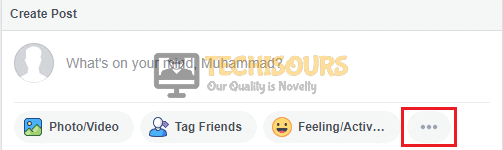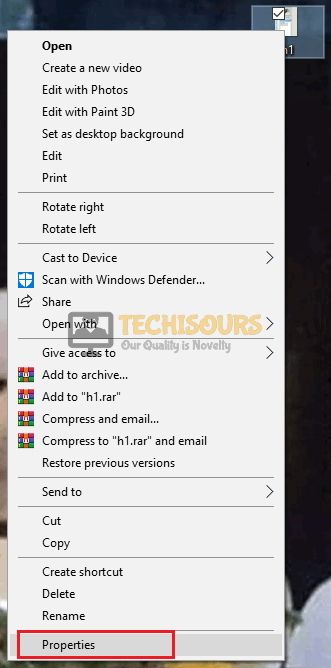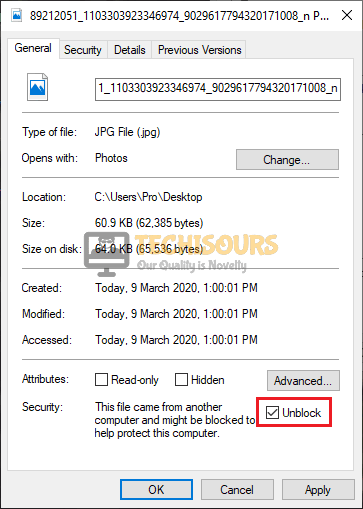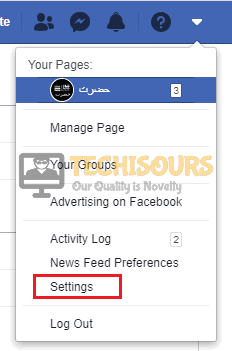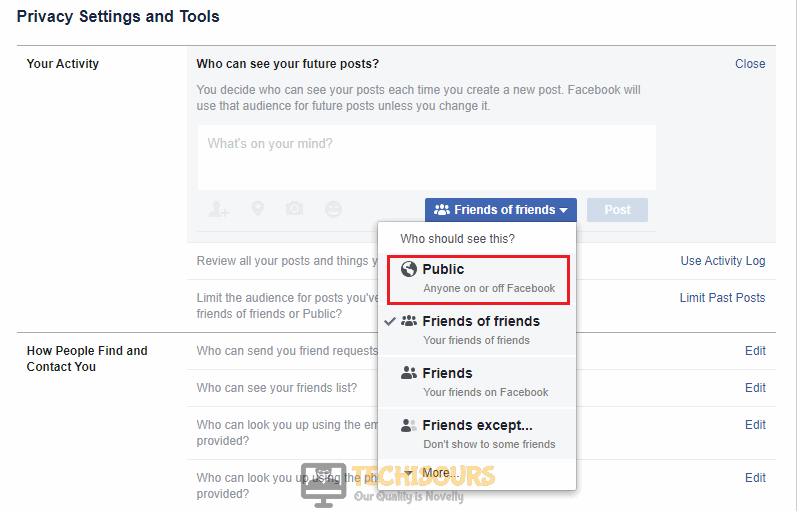Facebook: Attachment Unavailable Error on Sharing posts [Fixed Completely]
Facebook is one of the largest social networking apps that is used to connect with people around the world. It also allows you to share things like pictures, videos, and other files. Recently a very renowned error that is encountered by so many Facebook users around the world is the one which prevents the people from seeing the attachments that a particular person has posted. This error message states “Facebook Attachment Unavailable”.
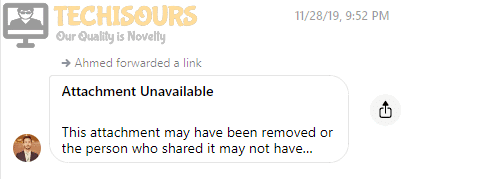
What causes the error “Attachment Unavailable”?
Many people have reported this error and it is considered that there are only a few basic reasons that can cause this problem:
- Your Post Sharing Settings might be set to Only me.
- The security settings of the actual picture might be making it unavailable after posting it.
- This error can be caused due to the sender’s privacy settings.
Pre Tips
If the attachment unavailable error arises on your PC, there might be a chance that some cookie is blocked in the browser that is making the content unavailable. Follow the steps below to enable the cookies in your browser:
- Open Google Chrome.
- Click the Lock button at the start of your search bar.
Cookie Options - Go to the Block Section.
- Select and click Allow if there is any cookie.
Allowing Cookies - Now click Done.
What can you do if you get the “Attachment Unavailable” Error on Facebook?
Solution 1: Edit Sharing Settings
If you are still having this trouble on Facebook, edit your public sharing settings by following the steps given below:
- Open Facebook and go to the Wall.
- Under the What’s on your mind section, click the More option.
More Options - Click the box parallel to News Feed and select the Public.
Public
Solution 2: Edit the security settings of the picture
If you still can’t get rid of the Attachment Unavailable issue, try to edit the security settings of the picture before posting it on Facebook. follow the steps below to carry this task out.
- Download the file you are unable to see.
- Right-click on the picture and select Properties.
Properties - In the security section, check the box parallel to Unblock.
Unblock Picture
Solution 3: Edit Privacy Settings
If this error is still coming on your Facebook, edit privacy settings by following the steps given below:
- Click the drop-down option on the top right corner of your timeline.
- Select settings.
Settings - On the left pane, select Privacy.
Privacy - In the Who can see your future post, set the option to Public.
Future post
If you need any further assistance, contact here.