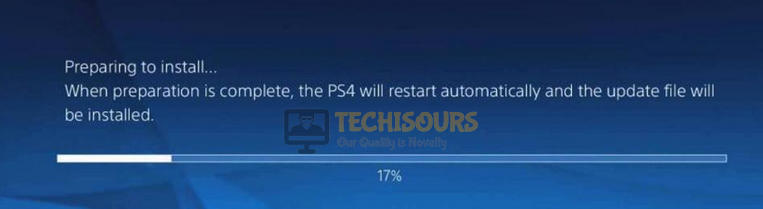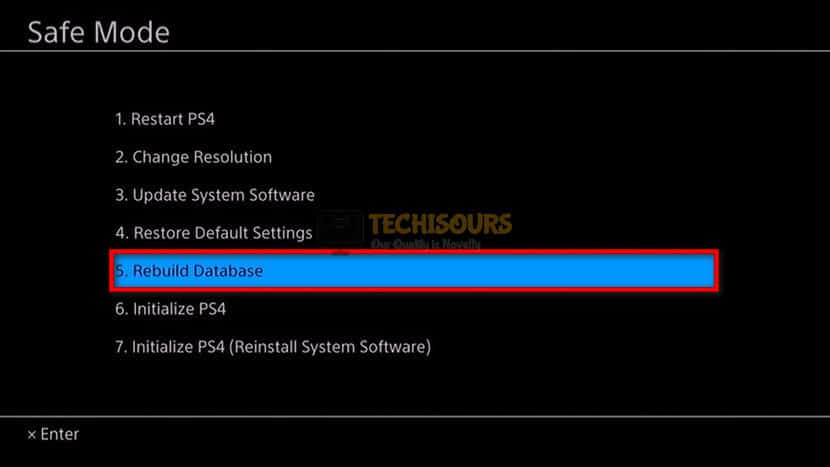Fixing the Error SU-30625-6 on PlayStation 4
Play station 4 is a video game console that was developed by Sony Computer Entertainment as a successor of PS3. It was introduced with better features and performance upgrades that were lacking in the PS3, the engineers also redesigned and improved controllers with an integrated touchpad. However, Since its release, gamers have been reporting several glitches among which the most common one is “An error has occurred (Error SU-30625-6)” that indicates the user about the corrupt system software installed on the console. We have deeply looked into the error SU-30625-6 and have listed some effective remedies in this article for you so that you can easily get rid of it.

What causes the PS4 error SU-30625-6?
After a deep review of the user complaints and the solutions they followed to get rid of this glitch, we have concluded that there are three main triggers that might be the culprit behind this error you just have encountered.
- Corrupt System Software Files: The ps4 error code su-30625-6 occurs on your console if the system software files are corrupted hence to resolve this issue, these files have to be deleted before reinstalling the latest update. Proceed to the “Solution 1” to terminate this error.
- Outdated system software: If you have installed an outdated system software on your console, then there is a higher chance that you will encounter this error. There are three different ways to reinstall the system software in your console. Refer to “Solution 2 and 3” to carry this task out.
- Faulty system database: You might encounter ps4 error su-30625-6 if the system’s database is not built properly therefore, follow the “Solution 4” and check whether the error is rectified.
Before you start:
Whenever you are installing a new system update then your console must receive strong signal strength of your local internet connection. Hence, before proceeding to the solutions indexed below, make sure you power cycle your router to enhance its signal strength by draining all of its power capacitors.
- Take the power adapter of your router out of the socket and wait for it to completely shut down. After turning OFF your router turn off your console too.
- In the meanwhile change the place of the router where it can get a better signal strength. Also, move other electronic devices away from the router that interferes with the signals.
- After 5 minutes, turn the router ON and wait for the internet access to be granted to your router and wait for the console to power ON too. Verify if the ps4 error code SU-30625-6 still persists.
Now that we got some basic troubleshooting out of the way, we will be moving to more complex solutions. Make sure to try each applicable solution and verify after each one to see if the issue is fixed.
How to get rid of PlayStation 4 Error SU-30625-6?
Solution 1: Re-install PS4 system software from the settings
- Navigate to the “Notifications” tab in your PS4 menu.
- Hover to the “System Software update” and select the “Delete” option.
Deleting System Software update - Now navigate to the “Settings” tab from the PS4 menu and select “System software update”.
- A message will be displayed asking you to update your software. Go ahead and try updating the system software again.
Re-install PS4 system software from the settings
Solution 2: Reinstall PS4 system software in safe mode
- Press and hold the power button of your console for a couple of seconds and wait for it to completely shut down.
- After waiting for some time, press and hold the power button of your console again until you hear a second beep to enter the safe mode.
- Select option “3” from the safe mode menu that states “Update using internet”
Choosing Update using internet option
Solution 3: Manually Re-install PS4 system software using USB
- Insert a USB into a PC and create a folder in it named as “PS4”. Create another folder in this folder and name it as “UPDATE”.
- Now launch your favorite browser and download the latest update of the PS4 system software from their official website.
- Save this downloaded file in your USB and name it as “PS4UPDATE.PUP”.
- Press and hold the power button of your console for some seconds and wait for it to completely shut down.
- After waiting for a couple of minutes, press and hold the power button of your console again until you hear a second beep to enter the safe mode.
- Now connect a “DualShock 4 controller” and a “USB drive” to your console.
- Select option “6” from the safe mode menu that states “Initialize PS4” and then select “Update from USB Storage Device”.
Click on Initialize PS4
Solution 4: Rebuild system Database
- Press and hold the power button of your console for some seconds and wait for it to completely shut down.
- After waiting for 2 minutes, press and hold the power button of your console again until you hear a second beep to enter the safe mode.
- Now connect a “DualShock 4 controller” to your console with the help of a USB connector.
- Select option “5” from the safe mode menu that states “Rebuild Database”.
Rebuilding Database - Now, wait while the rebuild procedure gets complete and check if the error persists.
Hopefully, the error might have gone by now but if you need further assistance, contact here.