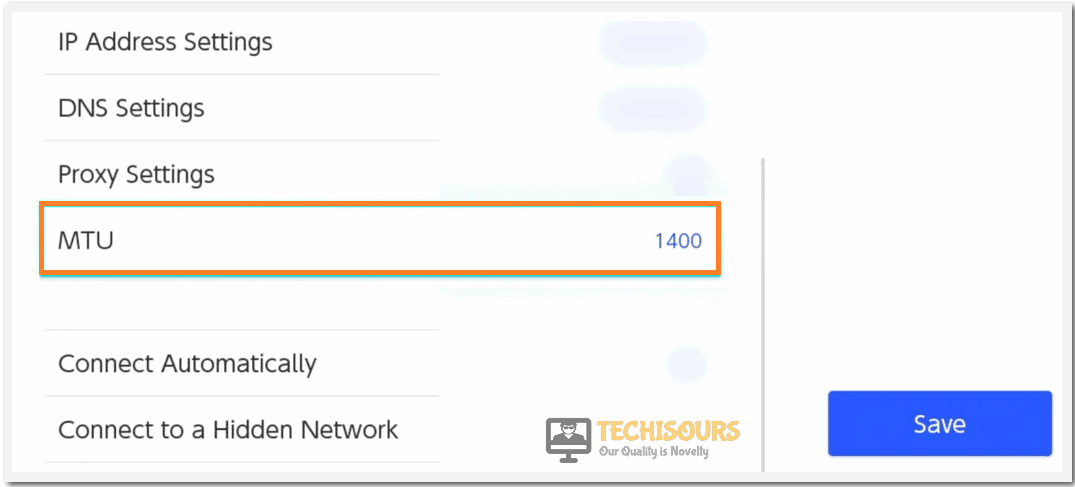Error Code 2123-1502 on Nintendo Switch? Fix it Here
A lot of people have been getting the Nintendo Switch Error Code 2123-1502 while attempting to download or update a game from the Nintendo eShop. The message “An Error Has Occured. If the problem persists, please refer to the Nintendo Support Website.” is displayed on the screen when the switch is unable to maintain a persistent internet connection and we have attempted to fix this issue in this article.

Make sure to follow all the steps carefully and accurately in order to follow the same step-by-step approach in order to completely fix the Nintendo Switch Error Code 2123-1502 on your device. This error is mostly caused due to connection instabilities and getting around these can easily fix it completely.
Before You Start:
It is a temporary network issue that might be rectified by simply tweaking the Airplane Mode settings of the switch. Proceed to the “System Settings” and look for the “Flight Mode” option. Click on the “Enable” option and wait for a couple of minutes before disabling it again.
If the issue still persists then you can simply press and hold the “Power” button for some time so that the switch is turned “Off”. Now, press the power button again so that the it is turned “ON” again and initiate the downloading process.
Fixing the Error Code 2123-1502 on Nintendo Switch:
Solution 1: Attempt the Download Again
First of all, make sure that ample space is there in the switch so that you may attempt the download again. The error 2123-1502 may arise due to a temporary glitch between servers and switch therefore follow the steps beneath to re-start the downloading process:
- Firstly, click on the “Cancel” button to stop the download and wait for a couple of minutes. Then, hit the “Continue” button so that the downloading process can be resumed again.
Download in progress Nintendo Switch - Wait for some time until the downloading is complete and until the “Download Successful” message has appeared on the screen.
Solution 2: Clear Cache of Nintendo Switch
You may encounter this issue due to a corrupt cache hence clearing the cache may result in the rectification of the error code: 2123-1502:
- Look for the system settings on the Nintendo Switch and afterwards click on the “System” tab.
- Under the system tab, you’ll find the “Formatting Options” and then from there choose the “Clear Cache” option.
Clear Cache Option Nintendo Switch - After clearing the cache reboot the Nintendo Switch and hopefully error code 2123-1502 Nintendo switch would be resolved by now.
Solution 3: Update the Firmware of Switch
Several users have reported that updating the firmware of the Nintendo Switch has proved to be very beneficial for them because outdated firmware might result in the incompatibility of Nintendo servers with the switch:
- Look for the system settings on the Nintendo Switch and afterward click on the “System” tab.
- Now, click on the “System Update” button to start the updating process and after the completion of the process, the error 2123-1502 would get settled.
Solution 4: Tweak the DNS Server
- Press the “Window + R” keys combination from your keyboard to open the Run prompt.
- Type “Control” in the search box and hit the “Enter” key and a Control panel window will appear in front of you.
- After that, follow the following path “Network and Internet -> Network and Sharing center -> Change adapter settings”.
Change adapter settings - In the “Change Adapter Settings” menu right click on the connection you want to configure for Google Public DNS and select the “Properties” option from the context menu.
- After that, double click on the “Internet Protocol Version 4 (TCP/IPv4)” option. Select the “Use the following DNS server addresses” option and enter the following DNS IP Addresses respectively:
The Google Public DNS IP Addresses (IPv4) are as follows:8.8.8.8 8.8.4.4
The Google Public DNS IP Addresses (IPv6) are as follow:
2001:4860:4860::8888 2001:4860:4860::8844
- Restart the Nintendo Switch and check if the error 2123-1502 still exists or not.
Solution 5: Alter the MTU Size of the Switch
The maximum transmission unit (MTU) is the greatest size of the data frame that can be sent over the network and the current size of MTU might result in the error code 2123-1502 so alter the MTU size of the switch by following the steps below:
- Click on the System settings and afterwards choose the “Internet” option.
- Now, click on the Internet settings and choose your network connection. Open the Change Settings menu and hit the “MTU” button.
Choose the MTU Option - Note that the default value of MTU is set to “1400” hence change it to “1500” or “1600” and check if the Error Code 2123-1502 has been resolved on your Nintendo Switch.
Solution 6: Disable the Sleep Mode
If the switch goes into sleep mode while the downloading process is being run then there is a higher probability of error code 2123-1502 therefore you have to disable the sleep mode of the Nintendo Switch in order to avoid the interruption during the Downloading process:
- Firstly, click on the System settings and proceed to the “Sleep” mode option.
- Now, click on the “Auto-Sleep” option and choose the “Never” option. Save the changes, retry the download, and most probably the error 2123-1502 would be resolved.
Tweak Auto-Sleep Options
Solution 7: Reset Your Router
If none of the solutions mentioned above worked for you, then all you can do is Reset your Router to its factory settings, do remember it will reset all passwords and custom settings you’ve made to the router. Proceed as follows:
- Turn “ON” your router and unplug all the cables excluding the Power cable, locate the “Reset” button at the back of your router (It will be a small hole with the reset button inside).
Reset Router - To access the button you will need a Paper clip or a Needle, with the router powered on press and hold the “Reset” button until the router led starts blinking.
- Release the button once the led flashes, now wait for the router to connect and access it using the credentials on the back of your router.
- Next, go through the “Setup wizard” and setup up your router.
- Check to see if doing so fixes the error code 2123-1502 Nintendo switch.
Solution 8: Re-Add the Wi-Fi Connection
The Internet glitches can be resolved by first eliminating and then re-adding the Wi-Fi connection of the Nintendo Switch:
- Click on the System settings and choose the “Internet Settings” option from there.
- Choose your Internet connection and afterward click on “Delete Settings”. Confirm the dialog box and after some time re-add the Wi-Fi connection and resume the download.
Workaround:
It might be possible that your ISP is limiting your connection or blocking certain services therefore it is better to contact your Internet Service Provider and take guidance from them in this regard after explaining to them the background of the issue.
Implement the aforementioned solutions to help get rid of the problem easily but if you still have any further questions or queries in this regard you may Contact Us.