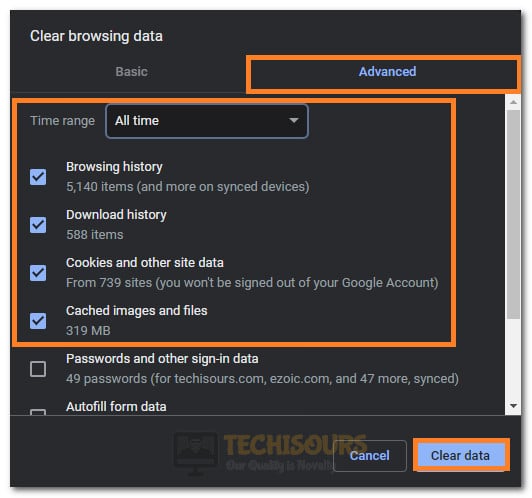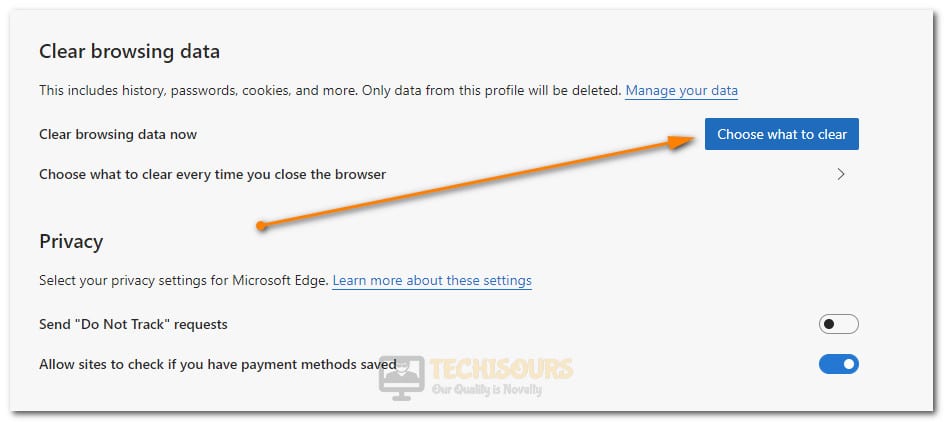Fixing the Ticketmaster Error 401 not Allowed Issue [Complete Guide]
TicketMaster is an America based company that specializes in the selling of verified tickets for concerts, sports events, and other public events. Buying tickets have never been easier and Ticket master does an absolutely great job at making this task as easy as possible. However, recently, we have been getting information from users that are getting the error 401 not allowed Ticketmaster issue.

In this article, we will be compiling some solutions and fixes that will help you in getting rid of this issue completely. This isn’t exactly an uncommon error therefore a lot of users have some experience in troubleshooting this issue on their own. We have compiled these solutions after a lot of positive feedback on their efficiency.
What Causes the Ticketmaster Error 401 not Allowed Error?
After some intense troubleshooting, we concluded that the following are some of the most important reasons due to which this error occurs on your computer.
- Cache: In some cases, the cache being stored by the browser can end up triggering the error 401 issue with TicketMaster. Basically, the cache is stored by the browser to decrease the loading time for the website and if corrupted, it can end up preventing the user from being able to connect in the first place.
- Cookies: Cookies are also stored by the browser to remember some of the website and user settings. This helps the user in being able to connect to the website faster. However, if these cookies have been damaged, it can end up triggering the error 401 not allowed Ticketmaster issue. Therefore, it is recommended that you try and clear out these cookies to fix this issue.
- VPN: It is possible that you might be utilizing a VPN to either mask your location or hide your identity online. Although it is a very useful tool, it can sometimes end up triggering an issue with certain websites such as Ticketmaster. Therefore, we recommend that you disconnect from the VPN server and then try to access the Ticketmaster website.
- Proxy Server: Windows is known to sometimes automatically implement proxy server settings. Not only that, but it is also possible that the proxy server has been manually set up by you. As we mentioned above, some websites blacklist your IP if they suspect that you are masking your location or hiding your IP address. Therefore, it is recommended that you disconnect from the proxy server immediately and then try to connect to the website and you will see that the Error 401 not allowed Ticketmaster issue will have been fixed.
- Backend Issue: The website that you see and interact with is the front end. On the backend, all the data is stored that you see at the front end. From time to time, the backend needs to undergo maintenance and due to this reason, the website might be temporarily down. Therefore, you will have to wait until this maintenance period ends.
- Excessive Tabs: Some users found that they got the Ticketmaster error 401 not allowed error if they had too many tabs open on their browser. Websites like Ticketmaster often implement very strict protocols that prevent bots from scalping tickets on their platforms and due to this, it might detect you as a bot if you have a lot of processes going on in your browser.
- Website Down: It is also possible that the Ticketmaster website that you are using is temporarily down and due to this, you are unable to access it. If that is the case, it is possible that the Ticketmaster app might be working correctly and you can use it on your mobile to access Ticketmaster.
Now that we have made you familiar with most of the reasons due to which this error occurs in the first place, we can finally move on towards implementing fixes for this error.
Fixing the Error 401 not Allowed Ticketmaster Error:
Method 1: Clear Cache and Temporary Files
A lot of browsers implement some sort of caching system to increase efficiency and decrease loading times with websites. This cache plays a very important role in improving user experience but it can sometimes have the opposite effect if the cache gets corrupted. Therefore, below, we have compiled the methods to completely remove the cache for certain browsers.
For Chrome:
- Launch Chrome and navigate to a new tab.
- Press “Ctrl + shift + del” to open chrome settings.
- From the top, select the “Advanced” option.
- Click on the “Time Range” dropdown and select “All time”.
- Now checkmark the first 4 options in the window.
- After that click on the “Clear Data” option.
Clearing all History from Chrome - Finally, you should restart your browser and check to see if the Ticketmaster error 401 not allowed error has been fixed.
For Firefox:
- Click on three horizontal lines at the top right of the screen.
- Now click on the “Options” from the list and from the next screen, select “Privacy & Security” from the left tab.
- After that, under the “History” heading, click on the “Clear History” option.
Clicking on the “Clear History” option - In the “Time Range to Clear:” option, click on the “Everything” option.
Clearing History on Firefox - Below this, checkmark all the boxes to clear everything that the browser has stored.
- Click on “OK” and all of the stored data will be cleared.
For Edge:
- Open your Microsoft edge and type “edge://settings/privacy” in the search bar and press “Enter”.
Entering the line in the search bar - Now under the “Clear browsing data now” heading select the “Choose what to clear” option.
Selecting the “Choose what to Clear” option - Click on the “Time Range” dropdown and select “All Time“
- Checkmark the box associated with “Cookies and other data” and “Cached images and files”.
- Finally, select “Clear now” and restart your browser.
Selecting the “Clear Now” option - After the browser has been restarted, check to see if the error 401 not allowed Ticketmaster error still occurs.
Method 2: Disable VPN
If you are using a VPN to mask your location, then it might be triggering an incompatibility between the servers and your ISP. Disabling your VPN can resolve this issue. Just open your VPN app and click on “disconnect”. Make sure to exit out of all the unnecessary apps running in the background and try accessing the Ticketmaster website again to see if the error 401 has been fixed.
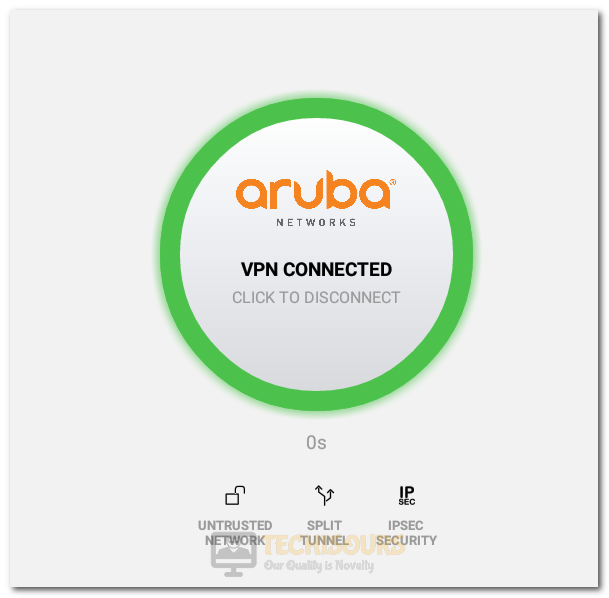
Method 3: Disable Proxy Server
Proxy servers are used by some people to mask their location and Windows has a built-in setting where you can configure a proxy server for your internet connection. However, in some cases, this proxy setup can prevent you from being able to access the Ticketmaster website.
- Hit the “Win + R” keys on the keyboard and type in “ms-settings:network-proxy” in the Run prompt.
Typing the command in Run Prompt - After that, press the enter key and the proxy tab will open up from settings.
- Once in the “Proxy Settings”, under the “Manual Proxy Setup“, make sure to turn the “Use a Proxy Server” slider Off if it has been turned ON.
Turning off the proxy server - Now close all windows and navigate back to the desktop.
- Right-click anywhere on the desktop and select “Refresh”.
- Finally, retry accessing the Ticketmaster website to see if the error 401 not allowed Ticketmaster issue has been resolved.
Method 4: Power Cycle Your Router
The router is responsible for connecting you to your ISP and providing you with the internet that you are using. However, if the router has acquired some corrupted cache or configuration, it might prevent you from being able to connect to some websites. Therefore, in this step, we will be power cycling our internet router to completely eradicate this issue.
- For this purpose, power off your modem/router by unplugging the device from the power source.
Plugging out the power cable - Wait for at least 3-4 minutes before turning the device back on.
- Reconnect all of your devices and check to see if the error 401 not allowed issue comes back.
Method 5: Wait a Day
There can be a situation where the security algorithm of the website might be stopping you from accessing the required page. The reason for this issue is that a user may have refreshed the page too many times or entered an invalid PIN/password many times. The security algorithm of the website might detect the user as a bot and thus lock the platform for that user. The only solution for this issue is to wait a day or a period of 24 hours for the website to automatically lift the ban.
If the website doesn’t uplift this ban automatically, you will have to get in touch with its representatives to get this error fixed.
Method 6: Restart, Refresh or Change Browser
In some situations, a simple refresh can solve this issue. Just refresh your browser using the refresh icon at the top left corner or by pressing “Ctrl + R”. Don’t do it too many times because the algorithm of the website might lock you from accessing the website. If it still doesn’t work then closing your browser and restarting it after 2 3 minutes might solve the issue. Even after this if the issue remains consistent then try accessing the page on some other browser.
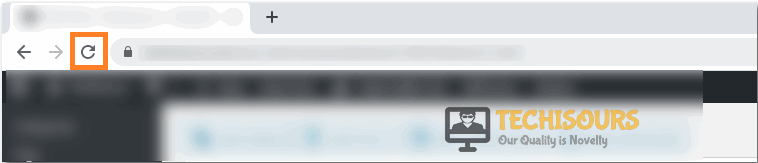
Method 7: Close Unnecessary Tabs
If you’ve opened multiple tabs on your browser and this error occurs, then closing all unnecessary tabs and trying to connect to the website again might fix this issue. Therefore, make sure to close out of the other tabs on your browser and then launch a new tab. In this new tab, connect to the Ticketmaster website and check to see if you are able to fix the error 401 not allowed Ticketmaster error from your computer.
Ticketmaster is a website that has to deploy strict security protocols in order to prevent scalpers from being able to run out their stock. Due to this, they might mark your connection as suspicious if you have a ton of tabs running on your browser. This can easily be surpassed by closing out of all other tabs and only keeping the tab where the Ticketmaster app is being accessed open.
Method 8: Use Mobile Internet
If you were previously trying to access the Ticketmaster website on public, school, work, or private Wi-Fi then there is a possibility that the website has blocked your IP address from accessing its content. Therefore, Switching to mobile data or a secure network can help fix this error completely. Therefore, turn off your Wi-Fi and use a hotspot or your mobile data to connect to the website.
This changes your IP address and can get you through if your Wi-Fi connection was marked as unsafe by the Ticketmaster website. Open Wi-Fi connections that have a lot of devices connected to them are not that safe and can be used by hackers to hack into the website’s security system. Therefore, a lot of websites like Ticketmaster deploy a very strict security system that doesn’t let insecure connections access their website.
Method 9: Use App
The website may be down due to technical reasons or for maintenance due to which developers of the website might have temporarily blocked the service for maintenance. The best solution for this is to wait for the developers to continue the service. If you can’t wait, then the alternative is to download the Ticketmaster application from the PlayStore on Android or from the Apple Store on iOS.
If trying out these solutions doesn’t work for you, it probably means that the issue cannot be fixed from your end. For this purpose, you can contact Ticketmaster customer support and get this issue sorted out. If that isn’t possible, you can contact them on their social media to get help for this issue.
Basically, it is possible that your IP address or your Mac Address has been permanently blacklisted on their website due to suspicious activity from your end. For this purpose, you can try to get in touch with their support through social media and get this issue resolved. Otherwise, you can try accessing the website on another website with another internet connection in an attempt to fix the error 401 not allowed Ticketmaster issue.
If you have still not managed to fix this issue, feel free to contact us for further troubleshooting.