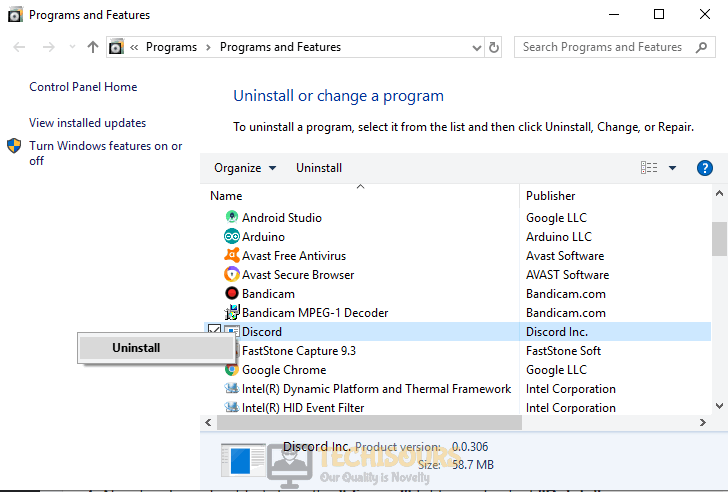Easily Fix Error 1105 Discord Issue [Complete Guide]
The Error 1105 Discord issue is mostly triggered due to server outage or blockage issues in some areas and they can in some scenarios also be triggered due to Cloudflare server issues. Therefore, we recommend that you try out the solutions that have been presented in this article.
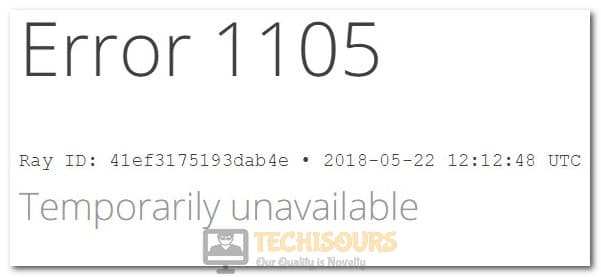
Fixing the Error 1105 Discord Issue:
Fix 1: Checking for Server Outage
It is possible that the Discord Server might be temporarily down for maintenance due to which you are encountering this issue on your computer. Therefore, we suggest that you try to check for Discord Server Outage and also verify if the Cloudflare Servers are working Properly. If both of them are up and working, you can continue with the fixes below, otherwise, you will have to wait for the servers to become functional again.
Fix 2: Power Cycling Router and PC
- Shut down your computer and the router using their “Power” buttons.
- Remove the power cords from the back of the computer and the router as well.
Disconnect Power Cords - Press and hold their power buttons for at least 15 seconds to get rid of all the static electricity inside the circuits.
- Now, plug them back in and start them up.
- Check to see if doing so fixes the Error 1105 Discord issue.
Fix 3: Use VPN
It is possible in some cases that the ISP that you are using or the Discord servers might have blocked you from being able to connect to Discord. Therefore, we suggest that you try to use a VPN to access the Discord servers because it can in some instances help you to fix the issue. For that:
- Download the HideMe VPN from here and launch the downloaded executable.
- When it asks for registration, select the “Free” option and click on the “Register” button.
- Enter in your credentials to complete the signing up process and get access to the VPN.
- An email with the account completion link will be sent to you, click on it to complete the process and log into your account.
- Once you are logged in, download the client for “Windows” and install it on your computer.
- Log in to the account that you previously created and start your free trial.
- Now, select a region to connect to and click “Connect”.
- After having connected to the region, check to see if the Error 1105 Discord issue has been fixed.
Fix 4: Using a Different Network Connection
In certain cases, it is possible that you might be using a School or a Work Wi-Fi that has probably imposed restrictions on certain websites and IPs that are used for entertainment-related purposes. If that is the case, contact the administration to have them lift this restriction or change your Wi-Fi connection to get rid of it. You can also try out a Wired connection instead of a Wi-Fi one and check if that gets rid of the issue.
Fix 5: Remove Discord Cache
In certain cases, the Discord cache might have been corrupted due to a failed update and that can prevent the game from running properly. Therefore, we suggest that you try to remove this corrupted cache and check to see if that does the trick. For that:
- Press “Window + R”, type in “%appdata%” and press Enter.
Typing in “%AppData%” in the Run prompt - Look for the “Discord” folder, right-click on it and select the “Delete” button.
- Afterward, press “Window + R” again, type in “%localappdata%” and press Enter.
- Delete the Discord folder from here as well.
- Check to see if doing so has fixed the Error 1105 Discord issue.
Fix 6: Flush DNS Cache
- Press “Windows + R” to launch into the Run prompt, type in “cmd” and press “Shift + CTRL + Enter” to launch with admin permissions.
Typing in cmd - From there, type in the following commands one by one and press “Enter” after each to execute them on the computer.
ipconfig / flushdns netsh winsock reset
- Wait for the commands to be executed and check to see if the Error 1105 Discord issue is resolved.
Fix 7: Reinstall Discord
Sometimes, a simple workaround could be to just reinstall Discord and check if doing that gets rid of the issue for you. For that:
- Press “Windows + R” to launch into the Run prompt, type in “Appwiz.cpl” and press “Enter” to launch into the application wizard.
Typing in “Appwiz.cpl” and pressing “Enter” - From here, right-click on “Discord” and select the “Uninstall” button.
Uninstall Discord - After this, restart your computer and download Discord from here.
- Launch the downloaded executable and follow the on-screen steps to install the app on your computer.
- Check to see if the Error 1105 Discord issue is resolved in this way.
If the issue is still prevalent on your computer, Contact Us for further troubleshooting.