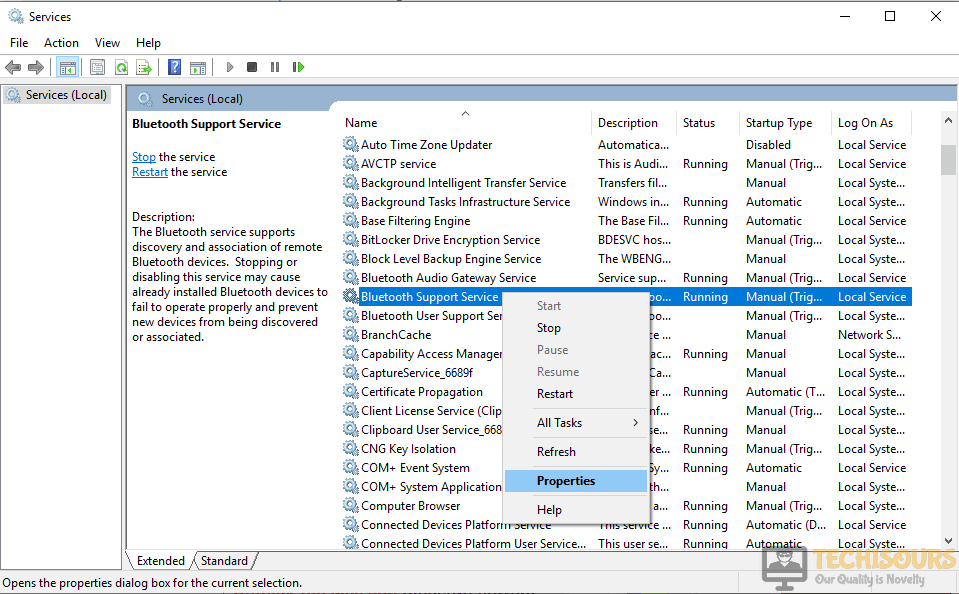Devices and Printers Hangs on Windows 10 [Fixed Completely]
Sometimes a very common issue is faced by Windows users when they try to open the Devices and Printers option in the Control Panel. When you click the option, the computer hangs or the devices never load and it has to be closed from the task manager. If you are facing the devices and printers not loading issue on your PC, don’t panic because this issue can be solved very easily in little time.

What causes Devices and Printers to hang in Windows 10?
This problem is encountered by so many users and there may be different reasons behind it some of which are as follows:
- Corrupted system files might cause this error.
- This error might occur due to incompatible device drivers.
- Any printer related services such as Print spooler may cause this issue.
- Third-Party antivirus software may be causing this trouble.
Pre Tips
Sometimes there are different reasons behind this problem. Before going to any major solution for this problem, run a basic Printer troubleshooting and try to fix this problem. To carry this task out, follow the steps below:
- Click on the search button in the taskbar and type Troubleshoot settings to open it.
- On the Right pane, click Troubleshoot.
- On the right pane, click on Printers and click OK.
Printer Troubleshoot
What to do if your devices and printers hangs on windows 10?
Solution 1: Perform a Clean boot
If you still get the same error after troubleshooting, try to perform the clean boot and check if the problem is resolved. Follow the steps below to carry this task out.
- Click the search button in the taskbar. Type msconfig and open it.
System Configuration - Click on the Boot tab and uncheck the safe boot.
Safe boot - Click on the General tab and select the Selective Startup radio button and then check the box parallel to Load startup items.
Selective Startup - Click on the Services tab.
- Check the box parallel to Hide all Microsoft Servies.
- Now click Disable all button.
Disable Services - Click OK and restart the computer and check if the problem occurs or not.
If the problem is resolved, enable half of the services in the Services tab and restart the computer. If the error still occurs disable these services and enable the remaining services. Now repeat this procedure until you find the service that was causing this problem and disable it.
Solution 2: Use the SFC Command
If this error message is still appearing, repair the system files by following the steps given below:
- In the taskbar, click the search button and type Command Prompt.
- Right-click the icon and click Run as Administrator.
Command Prompt - Type the following command and hit enter
sfc /scannow

Solution 3: Check if the Bluetooth support and the Printer spooler services are running
If you still cant get rid f this error, check if the Bluetooth support and the printer spooler services are running. If not, then follow the steps below to make them run.
- Click the search button in the taskbar. Type services.msc and open it.
- Locate the Printer spooler and right-click on it to open properties.
Printer Spooler - Now in the general tab, select the settings to Automatic.
Properties - Now locate the Bluetooth Support Services and right-click on it to open properties.
Bluetooth Support Services - In the General tab, select the settings to Automatic.
Solution 5: Uninstall third-party antivirus software
If this error message appears, the reason might be that antivirus is blocking some features of the system. Third-party antiviruses are good to some extent but sometimes they create a problem by blocking some features of the system. So to resolve this error, turn-off your third party antiviruses and reboot the system to check if this problem is resolved.
Solution 6: Register DLLs
If the devices and printers hangs on windows 10 issue is still happening, Try to register the DLLs by following the steps given below:
- In the taskbar, click the search button and type Command Prompt.
- Right-click the icon and click Run as Administrator.
Command Prompt - Execute the following command and restart the computer to check if the problem remains.
regsvr32 “%ProgramFiles%Internet Explorerieproxy.dll
If you need further assistance, click here. You can also contact Microsoft Support for some other solutions.