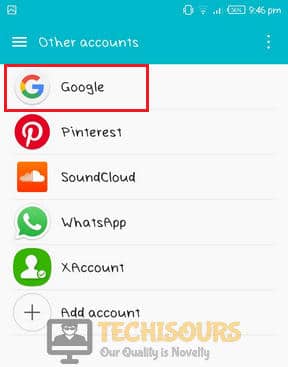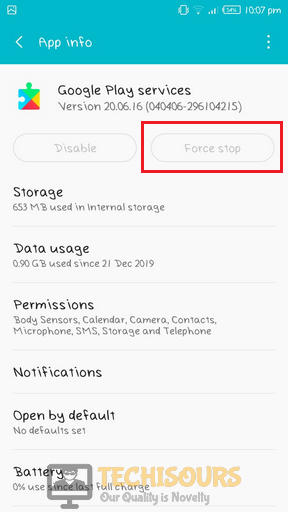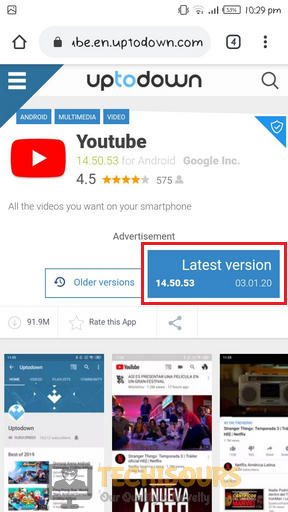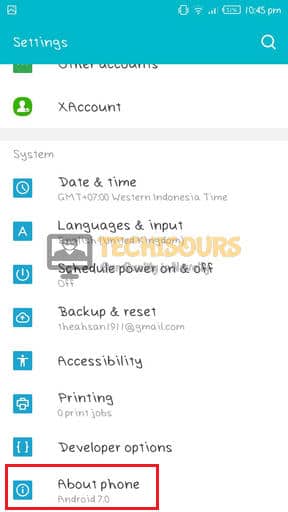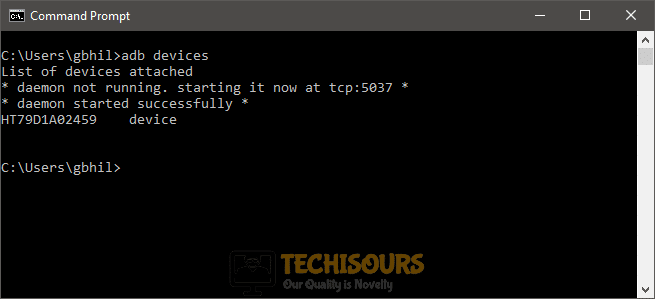How to Fix Can’t Install App Error Code 910 on Google PlayStore?
Play store is a platform on Android mobile phones that allows you to buy and download android applications on your device. Recently Error Code 910 on PlayStore has been reported by so many users that prevent them from downloading or updating a certain application on their device. This error appears on the screen as Error code: 910. In this article, different solutions to this problem are explained.
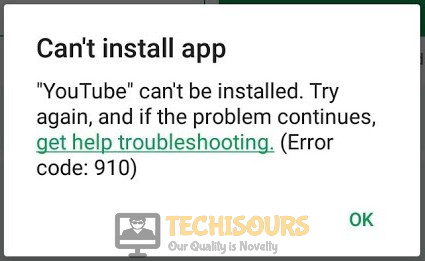
What causes the Error 910 on play store?
PlayStore Error 910 is a very common issue that is faced by a lot of users around the globe. There are different reasons in different cases that are considered to be the reason behind this error.
- The error 910 might occur due to the corrupted data that is stuck in the Cache folder.
- Corrupted Data on the SD card might be the reason behind this issue.
- This error will pop up on your screen if the Google Play Store is preventing the update.
- If the data present on the SD card is inaccessible, then you will encounter the play store error 910.
- This error might occur due to the glitch between Google Accounts.
Pre Tips:
When error 910 occurs on your cellular device, the first thing you should do is clear the cache and data of the Google play store. Follow the steps below to carry this task out.
- Tap the Setting menu on your mobile.
Settings - Locate and tap on Apps and notifications. It might be just Apps in some mobiles.
Apps - Now find the Google Play Store and open it.
Google Play Store - Tap on the Storage option.
Storage - Now click the buttons that are labeled as Clear Data and Clear Cache.
Clearing Data and cache
What can I do if I get the Google Play Error Code 910 on my Android?
Solution 1: Sign out and sign in of your Gmail account
If you still see the play store error 910, sign-out of your google account and sign back in to see if the issue is resolved by doing so. Follow the steps below if the problem still persists:
- Tap the Setting menu on your mobile.
- Locate and tap Accounts or Other Accounts.
Accounts - Now tap on Google.
Google - Tap on the options menu on the top of the screen and select Remove Account.
Remove Account - Now go back to the Account menu and click Add Account.
Add Account - Click on Google and add the credentials to re-link your Google account.
Solution 2: Clear Google Services Framework Cache
If you still encounter the error 910, try to clear the Google play services cache and solve this error.
- Tap the Setting menu on your mobile.
- Locate and tap on Apps and notifications. It might be just Apps in some mobiles.
Apps - Now find the Google Play Services and open it.
Google Play Services - Click Storage and tap on Clear cache.
Clear Cache - Now Tap on Force Stop.
Force Stop - Restart your device and check whether the problem is resolved or not.
Solution 3: Move the data from SD card to internal storage
If you still can’t get rid of the play store error 910, try to transfer the Apps from the SD card to the internal storage. See if this resolves the issue for you:
- Tap the Setting menu on your mobile.
Settings - Locate and tap on Apps and notifications. It might be just Apps in some mobiles.
Apps - Now find the application that is causing the trouble and open it.
- Click on Storage.
Storage - Now select Change Storage Location and tap Internal Storage.
- Update the Application and check if the error is fixed.
Solution 4: Remove the SD card
In many situations, removing the SD card has been proven an efficient solution to this problem. Follow the steps below to carry this task out and eliminate the play store error 910:
- Tap the Setting menu on your mobile.
- Locate and Tap Storage.
Storage - Now select the Unmount SD card.
- Update the application that was causing trouble before.
Solution 5: Install a third-party APK from google
If the error 910 still appears, try to download this application’s APK from a third-party website. Follow the steps below to do this.
- Search the application in google chrome that you want to download. Write APK with it, for example, Google APK.
- Now click on the download button to download the APK.
Download APK - Open the downloaded file and follow the onscreen instructions to install it and get rid of this error.
Solution 6: Uninstall the app through ADB
If you are still encountering the play store error 910, use ADB to install this application. Follow the steps given below:
- Download the ADB environment from your favorite browser.
- Click the downloaded executable and follow the onscreen instructions to install the tool.
Installing the tool - Now go to the Settings of your phone.
- Scroll down and tap About Phone.
About Phone - Now scroll down and tap several times on Build Number.
Build Number - Go back and select Developer Options.
Developer Options - Enable USB Debugging.
USB Debugging - Connect your Android phone to your laptop via a USB cable.
- Now open Minimal ADB and Fastboot.
- Now type the following commands one by one and press enter.
-
adb devices pm list packages -f adb uninstall <Package Name>
The first command confirms that if your device is connected properly or not, the second command helps to display all the installed applications and the third command helps you to uninstall the broken app. (Remember to replace package name in the third command)
Running the commands - Restart your mobile and reinstall the application to get rid of the error 910.
If you need further assistance, contact here.