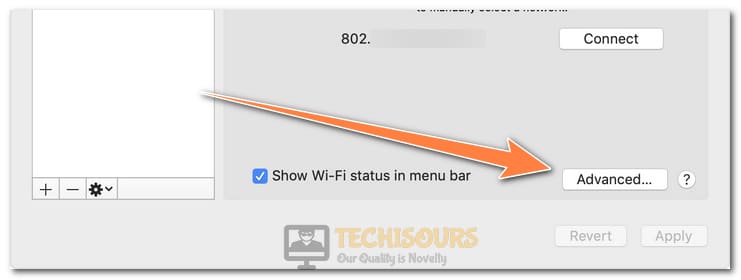Fix the ‘Autoupdate cannot connect to the update server’ error [Complete Guide]
Microsoft Office has become an industry standard for Word Processing applications and it surely deserves that spot. However, Office users on Mac have been reporting the “autoupdate cannot connect to the update server” error while trying to update their office installations and this has mostly only been occurring on the Microsoft Office 2011. However, you do not need to worry because we have compiled the fixes and workarounds to this problem in this article.

What Causes the ‘Autoupdate cannot connect to the update server’ Error while Updating Microsoft Office?
After receiving a bunch of complaints, we looked into this issue and compiled the factors that trigger it as follows.
- Limited Support: Microsoft AutoUpdate or MAU has limited support for the Microsoft Office 2011 client and the last update offered for the software was version 14.77 after which official support was ended. Therefore, the latest version for the Microsoft Office 2011 available is the 14.77 one and you cannot update any further. Now, the issue is that MacOS has received multiple updates since the last version of Microsoft Office 2011 was released for it and the latest Operating system can often glitch out while trying to update Office.
- In-Direct Download: MAU might be facing issues while trying to download the latest updates from the Microsoft server because of incompatibilities with the operating system or due to network restrictions. Therefore, an In-direct update or download of Microsoft Office 2011 might not be possible due to which you are receiving the Autoupdate cannot connect to the update server error.
- DNS Server: Sometimes, the DNS Server that is being used by the macOS to connect to the Microsoft servers might not be working properly due to which the error occurs. Therefore, it is best to use Google’s DNS servers to eliminate the misconfiguration of the DNS settings.
Now that you are familiar with the nature of the issue, we will be moving on towards fixing it. Make sure to follow the guide accurately and minutely to avoid any miscommunication.
Fixing the AutoUpdate Error on macOS while Updating Office:
Solution 1: Download Update Directly
- Download the Microsoft Office 2011 14.7.7 version.
Downloading the latest update - Click on the downloaded file and follow the on-screen instructions to install it on your computer.
- Check and see if the “autoupdate cannot connect to the update server” error still occurs.
Solution 2: DNS Server
- Click on “System Preferences” and then select “Network”.
Clicking on “Network” in System Preferences - In the Network tab, click on “Advanced” and then select the “DNS” option.
Clicking on “Advanced” - Click on the “+” button parallel to the “IPV4 or IPV6 addresses” button.
- Type in “8.8.8.8” and “8.8.4.4” in the space.
- Click on “OK” and navigate back to the main screen.
- Try to update Microsoft Office and check if the Autoupdate service is able to connect to the update server.
Solution 3: Download One-by-One
- First of all, download the Mac 2011 Service Pack 1 14.1.0 Update.
- Install this update and after that download the Mac 2011 14.7.7 Update.
Downloading the latest update - After installing this update as well, check to see if the issue still occurs.
Solution 4: Use Proxy
There have been reports that some users have been able to fix this issue simply by using a proxy. Therefore, if you aren’t already doing so, try to use a proxy and check if the update process proceeds as expected. If the “Autoupdate cannot connect to the update server ” error does still occur, you can try to contact Microsoft customer support as a last resort.