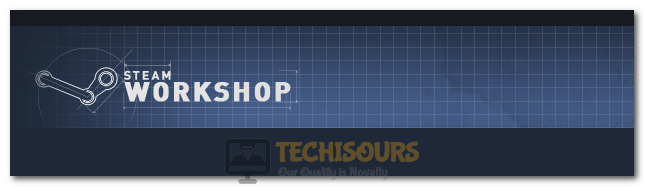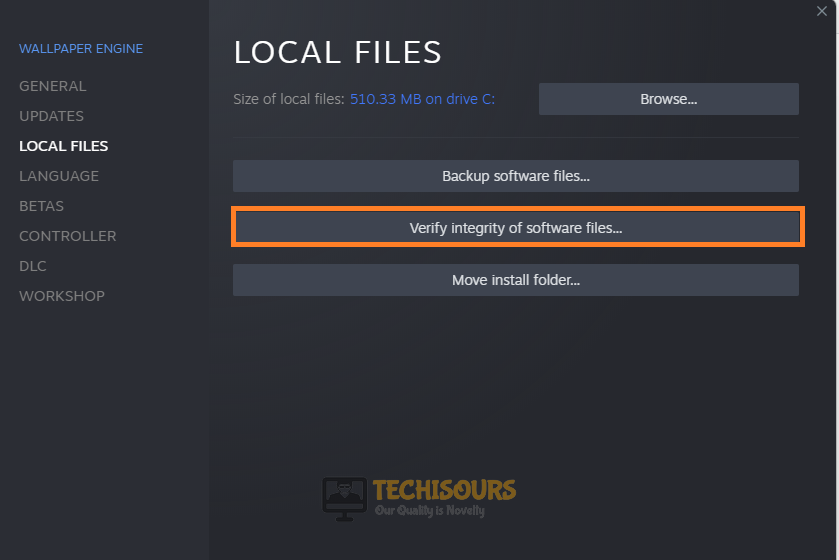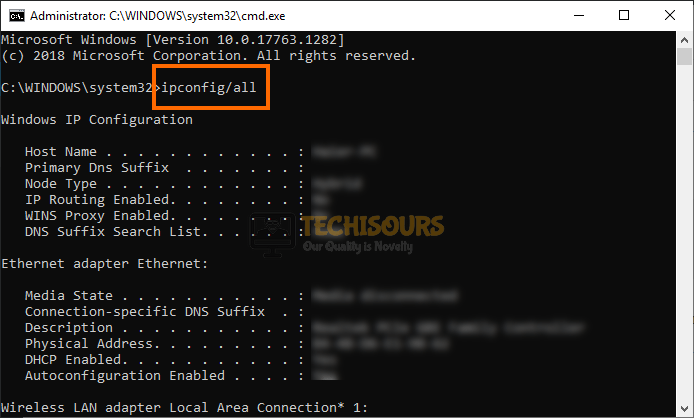Easily Fix ARK Unable to Query Server Info for Invite [Complete Guide]
A lot of people have been getting the “ARK Unable to Query Server Info for Invite” error while trying to connect to an ARK server or while their friends have been trying to connect to their own server. In this article, we have listed all the different steps and methods that you can undertake to completely fix this issue once and for all. Remember to follow the instructions carefully and go through the entire article to completely rectify this issue on your end.

What Causes the ARK Unable to Query Server Info for Invite Error?
After having to go through a lot of different case studies, we concluded that the following are some common reasons behind the occurrence of this error.
- Invalid Mod Configuration: In some cases, it is possible that the Mods installed with the game are either outdated or the configuration with the server hasn’t been met. Therefore, we suggest that you take a look at the mods and verify if all of them are up to date.
- Server and Client Version Conflicts: In certain situations, the server and client versions of the game might be different. Therefore, we suggest that you check to see if the server and the client are on the same version.
- ISP Issues: The internet service provider that you have chosen might be blocking the connection from being made. Therefore, we strongly suggest that you try to change the ISP temporarily and verify if that isn’t the case and solve issues with it using the solutions mentioned below.
Now that we have taken you through most of the reasons behind its occurrence, we can finally start implementing the solutions.
Before you Start:
- Check to see if the server and your game are on the same versions because that is an important factor while trying to play ARK: Survival Evolved. It is crucial that the game version and server versions are the same and if they aren’t, either update your game if it is behind the server or wait for the server to be updated.
- If you have S+ installed and it has recently been updated, you might need to reinstall it completely. Therefore, try to remove it from your computer and reinstall it if a recent update needs to be installed.
- Try disabling any Firewalls or Antivirus software that might be installed on your computer temporarily and check to see if the game connects. If it does, try to add an exception through this software for Steam and the game.
- If connecting to the server manually, try changing the port by one number. For example, using 7776 instead of 7777.
Fixing the ARK Unable to Query Server Info for Invite Error:
Solution 1: Updating Mods
In certain cases, it is possible that you are using a couple of mods with your game and one or more of them was updated by their providers recently. Therefore, make sure that your mods are updated to the latest versions if you want to fix the “ARK unable to query server info for invite” issue. For that:
- Launch into Steam and log in to your account with your credentials.
- From there, make sure to click on the “Community” options and then select the “Workshop“ button from the list.
Steam Workshop - Now, from here, under the “Your Workshop” panel on the right side, click on the dropdown and select “Subscribed Items” from the list.
Clicking on the “Subscribed Items” option - Now, make sure that each mod here is updated to the latest available version.
- Check to see if doing so has fixed the “ARK unable to query server info for invite” issue.
- If not, try to reinstall the mods completely and verify if the issue is fixed in that way.
Solution 2: Connecting Differently
It is possible that you were directly trying to connect to the server from in-game but it is sometimes possible that the game doesn’t connect in this way. As an alternative, you could try to add the server to your favourites and then connect from there. For that:
- Launch into Steam and log into your account with the credentials.
- From there, click on the “View” option and from there, select the “Servers” option.
Clicking on the “Servers” option - Now, make sure to click on the “Favorites” option from the top and select the “Add a Server” option.
Clicking on the “Add a Server” option - After that, copy-paste the IP address of the server in the “Enter the IP Address of the Server” field and then click on the “Add this Address to Favorites” option.
- After doing that, start the game, click on the “Join ARK” option and then choose the “Favorites” option from the “Session Filter” option.
- Now, try to connect to the server from here and check to see if the “ARK unable to query server info for invite” error is now fixed.
Solution 3: Checking Auto-Connect Settings
- Launch into Steam and login with your credentials.
- From there, click on the “Library” option and from the left side, right-click on the game.
- Select “Properties” and from the left side of the window that opens up, click on the “General” option.
Selecting “General” from the left side - Now, make sure to erase anything in the “Launch options” field and try to launch into the game.
- Check to see if that fixes the error.
- If the error is still prevalent, try to type in “connect (IP Address of the Server without brackets):(PORT)” in the Launch Options field and check to see if that fixes the error message.
Solution 4: Verify Game File Integrity
- Launch into the Steam app and log in with your credentials.
- From there, click on the “Library” option and from the left side, right-click on the game.
- Click on “Properties” and from the new window, click on the “Local Files” option from the left.
- Now, make sure to click on the “Verify Integrity of Software Files” option and wait for the verification process to be completed.
Selecting the “Verify Integrity of Software Files” option - Once done with this, launch your game, connect to the server and check to see if the “ARK unable to query server info for invite” error is now fixed.
Solution 5: Reset Network Connection
In certain conditions, the internet connection that you are using might be preventing you from being able to connect with the ARK server. Therefore, we suggest that you try to reset certain internet settings and check to see if that fixes the issue. For that:
- Press “Windows + R” to launch into the Run prompt.
- From there, type in “cmd” and press “Shift + CTRL + Enter” to launch into the command prompt.
Typing in cmd - Now, in the command prompt, type in the following command and press “Enter” to execute it on the computer.
netsh winsock reset
- After executing the command, restart your computer and check to see if the “ARK unable to query server info for invite” error is now fixed.
Solution 6: Forwarding Ports
Sometimes, the game might require certain ports to be open in order to be able to properly connect with its servers. Therefore, we suggest that you forward these ports using the instructions that we have mentioned below.
- First of all, we will need your IP address to log into the router admin panel. For that, press “Windows + R” to launch the Run prompt, type in “cmd” and press “Shift + CTRL + Enter” to launch in admin mode.
- From there, type in “ipconfig /all” and press “Enter” to get detailed statistics of your connection.
ipconfig/all - Now, note down the IP address listed under the Default Gateway heading and launch your browser.
- In the browser, copy and paste this IP address which will take you to the router login page.
- Here, enter in the “Admin Username” and the password both of which should be found on the back of your router unless manually changed.
- Now, in the router login page, look for a Port Forwarding option in the security panel or something similar to port forwarding in these settings.
- Make sure to create and forward the TCP/UDP ports 7777 and 7778. Also, create and forward another TCP/UDP port at 27015 and TCP/UDP at 27020.
- Save your settings and exit out of the browser window.
- Launch into your game, try to connect to the server and check to see if you have been able to fix the “ARK unable to query server info for invite” error on your computer.
Solution 7: Checking ISP Blockage
In certain cases, if one specific friend of yours is unable to connect to your server and gets the “ARK unable to query server info for invite” error. We recommend that you try to make sure that he tries to change his/her connection using Mobile Hotspot or USB tethering connection as that might in some cases fix any ISP related issues.
Solution 8: Changing MOD Configuration
- First of all, make sure to navigate to your ARK installation folder which in most cases should look something like this but might be changed depending on your installation configuration.
C:\arkserver\ShooterGame\Content\Mods
- In this folder, remove all the mods that are listed.
- Now, copy all the listed mods from the following location and paste them in the ark server location above.
C:\SteamLibrary\SteamApps\common\ARK\ShooterGame\Content\Mods
- After that, make sure to launch the gameusersettings file from the following location.
C:\arkserver\ShooterGame\Saved\Config\WindowsServer
- In this file, remember to list the ids of all the active mods in front of the “ActiveMods=” area and separate them with a comma.
For Example : ActiveMods=111111111,510590313,533828549,558651608,609425335,621154190,633215081 - Now, check to see if the server is working properly and that the “ARK unable to query server info for invite” error is fixed.
Solution 9: Reinstall Game
- Launch Steam and log into your account.
- Click on the “Library” option and right-click on your game.
- Select the “Manage>“ option and then select the “Uninstall” button.
Uninstalling the game from your computer - Proceed with the on-screen instructions to completely remove the game from your computer and also make sure to delete and remove all mods.
- Also, manually sift through the directories and make sure that all game files are actually removed.
- Now, from your Library, right-click on the game icon again and select the “Install” button.
- This should install the game on your computer and hopefully fix the “ARK unable to query server info for invite” error once and for all.
If you are still receiving this error on your PC, contact us for further troubleshooting.