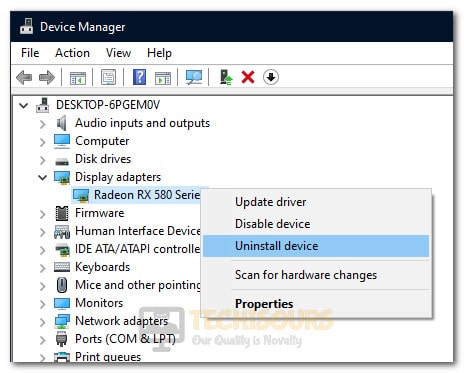Easily Fix The Ordinal 43 Could not be Located Fallout 3 Error
Some users reported getting the “Fallout3.exe- Ordinal Not Found The Ordinal 43 Could not be located in the Dynamic Link Library C:\WINDOWS\SYSTEM32\xlive.dll” error while trying to launch into Fallout 3 or some other games as well. In this article, we have listed the exact steps that you can take to completely get rid of this error on your computer. In addition to that, we have also jotted down the exact reasons due to which it is triggered.

What Causes The Ordinal 43 Could not be Located Issue with Fallout 3?
After having to go through a lot of different methods to fix the issue, we concluded that the following must be the most important reasons due to which it is triggered.
- Older OS: Fallout 3 is comparatively an older game and it hasn’t received much support from its developers since it has come out. Therefore, we suggest that the game be played in compatibility mode as we have instructed in the steps below.
- Missing DLL Files: In certain cases, some DLL Files might be missing from the game directory that are necessary for the game’s operation. Therefore, we suggest that you try to install the missing DLL files and then check to see if the issue is fixed.
- Missing Software: If some software such as the GFW Live and the Microsoft Visual C++ hasn’t been installed on the computer, the game might not be able to launch properly. Therefore, we suggest that you try to install this software as we have mentioned in the solutions below.
Now that we have taken you through most of the reasons behind its occurrence, we can finally start implementing the solutions.
Before you Start:
- We recommend that you download the missing DLL file from a trusted website on the internet if the solutions that we have mentioned below don’t work in fixing the error. However, remain cautious of this method as there might be certain files that carry viruses with them. You can download the Xlive.dll file from here (Try Using SDK Debug One) and paste the files from it into the “C:\Program Files (x86)\Steam\steamapps\common\Fallout 3 goty” folder.
- We suggest that you try to set the resolution at a decent scale and not too high. Also, try using the Windows Basic theme.
- Try using this mod and install it on your game to see if it fixes the issue.
- Try to install the Microsoft Visual C++ 2008 SP1 software on your computer.
- Sometimes, the Steam version might not work and the GOG version has been reported to work. So if you can buy the GOG version, go for that.
- Try to remove all the mods that you might have installed and use the vanilla version of the game.
Fixing Fallout 3 The Ordinal 43 Could not be located in the Dynamic Link Library Issue:
Solution 1: Install GFW Live from Microsoft
It is possible in some cases that a crucial piece of software called “Games for Windows Live” might be missing from your computer which can become necessary for the operation of certain software on the computer. In order to install it:
- Launch into your browser and download the software from here.
Downloading GFW - After downloading, click on the downloaded executable to install it on the computer.
- Check to see if doing so has fixed the “The Ordinal 43 Could not be Located” error.
Solution 2: Use Older GPU Drivers
If you have recently updated your GPU Drivers and this issue started occurring after doing so, we strongly suggest that you revert back to the older drivers as they might be more stable than the new ones. For that;
- Press “Windows + R” to launch into the Run prompt.
- Type in “devmgmt.msc” and press “Enter” to start the device management window.
Typing devmgmt.msc in the Run prompt - From here, expand the “Display Adapters” tree and right-click on your GPU Driver.
- Select the “Uninstall Device” option from the menu and follow through with the on-screen instructions to completely remove the driver from your computer.
Uninstalling GPU Device - After removing the driver, enter the make and the model of your GPU into your browser’s window and open the manufacturer’s website.
- From the website, download an older build of the drivers and install them onto your computer.
- Remember to download drivers released before June 2016 as that helps in some cases.
- Check to see if installing the latest drivers fixes the “The Ordinal 43 could not be Located Fallout 3” error.
Solution 3: Use Compatibility Mode
It has been observed in some cases that older games such as Fallout 3 tend to work better with older operating systems. Therefore, we suggest that you try to use the compatibility mode with the game and check to see if that fixes the issue at hand. For that:
- Right-click on the “Fallout3.exe” or the executable that you use to run the game and select the “Properties” option from the menu.
- After selecting this option, click on the “Compatibility” tab from the new screen that opens up.
- Now, check the “Run this program in compatibility mode for” option and select “Windows XP (Service Pack 3)” from the list of options.
Run this program in compatibility mode - Now, make sure to click on the “Apply” button and then on the “OK” button.
- Remember to do the same for FalloutLauncher and Steam if you use it to launch the game.
- Check to see if doing so has fixed the “The Ordinal 43 Could not be Located Fallout 3” issue.
Solution 4: Use Custom File (ONLY FOR INTEL INTEGRATED GPU USERS)
It is possible in some cases that the game might not be completely compatible with the integrated GPU that comes with your Intel CPU. Therefore, we suggest that you use the steps below to replace a certain file in your game directory.
- Download the zip file from here.
- After downloading the file, extract it in a convenient location on your computer and open the extracted folder.
- From the folder, right-click on the ” d3d9x.dll” file and select the “Copy” option.
- Now, launch into your game installation directory at the following address and paste the file.
C:\Program Files (x86)\Steam\steamapps\common\Fallout 3 goty
- After pasting the file, if you get a prompt, replace the file with the new one.
- Now, from the Fallout 3 Launcher, make sure to set the resolution at a sane level and to turn off the “Water Refractions and Refractions” from the Advanced menu in the launcher.
- Try to start your game and check to see if you have been able to fix the Ordinal 43 could not be located error.
If you are still unable to fix the issue, contact us for further troubleshooting.