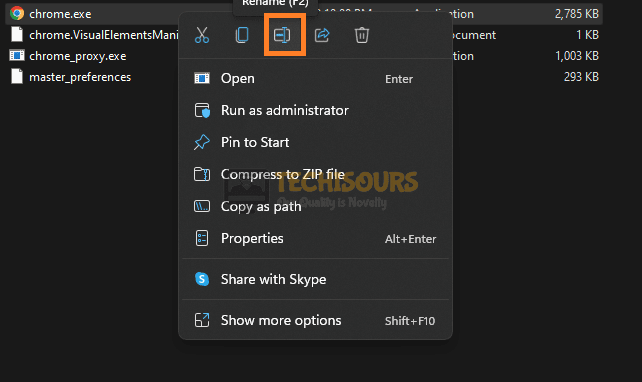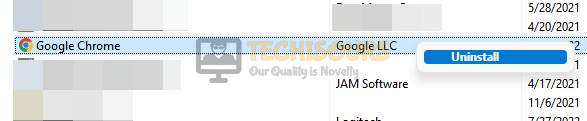STATUS_ACCESS_VIOLATION Error on Chrome? Here is How to Fix it
If you are getting the “STATUS_ACCESS_VIOLATION” Error while trying to browse the web or while loading a webpage, you are not alone. The issue is often faced by a lot of users and is mostly the result of a glitched browser. In this article, we have included all the different methods and workarounds that you can apply to completely get rid of this error on your computer.

Fixing the STATUS_ACCESS_VIOLATION Error:
Solution 1: Change the Executable Name
If the STATUS_ACCESS_VIOLATION error is occurring on Chrome or any other browser, one simple thing that you can do is change the name of the browser’s executable which has been known to get rid of this issue for multiple users. In order to do that:
- Right-click on the “Chrome” or your browser’s shortcut from the desktop and select the “Open File Location” button.
Selecting the “Open File Location” button - After opening the browser installation folder, right-click on the “Chrome.exe” or your relevant browser’s extension and select the “Rename” option.
Selecting the “Rename” button - In Windows 11, this is the symbol that is highlighted in the picture below and in older versions, it should be a button in the menu that opens up once you right-click it.
- Now, simply change the name of this executable to something else and launch your browser.
- Check to see if the STATUS_ACCESS_VIOLATION issue has been fixed while browsing with Chrome.
Solution 2: Update Chrome Browser
Sometimes, the issue might be occurring because the browser has been outdated and can no longer properly communicate with the internet. Therefore, we suggest that you try to install the latest update to the browser and check if that fixes the STATUS_ACCESS_VIOLATION issue. For that:
- Launch into your browser and click on the “Three Vertical Dots” at the top right side of the screen.
- From this, select the “Settings” option to launch into the settings panel.
- Now, from the left side panel, click on the “About Chrome” button.
Update Chrome - From here, the browser will automatically check for updates, if it prompts you to do so, update the browser and check if the STATUS_ACCESS_VIOLATION issue is now fixed.
Solution 3: Reinstall Chrome
Sometimes, a simple reinstall might fix this issue on your computer, for that:
- Press “Windows + R” to launch into the Run prompt.
- From here, type in “Appwiz.cpl” and press “enter” to launch into the application wizard.
- In here, right-click on the “Chrome” entry and select the “Uninstall” button to remove it from your computer.
Selecting the “Uninstall” button - After completely removing Chrome, make sure to download it from here and install it on your computer.
- Check to see if doing so has fixed the issue.
Solution 4: Disable Extensions
Sometimes, it is possible that you might have installed an extension on your browser that is causing an issue with its proper working. Therefore, we suggest that you try to disable the installed extensions and then check to see if doing so fixes the issue at hand. For that:
- Launch into Chrome and click on the “Three Dots” at the top right side.
- From there, click on the “More Tools” button and click on the “Extensions” option.
Extensions - In the extensions panel, click on the toggle to disable the installed extensions and repeat this process for all the installed extensions.
- Check to see if doing so has fixed the STATUS_ACCESS_VIOLATION error for you.
Solution 5: Switch Versions
It is possible that you are getting this error because you are not on a stable version of your browser and due to it being an unstable version, the STATUS_ACCESS_VIOLATION error pops up while trying to search on Google. Therefore, we suggest that you follow the steps in the solution given above to first remove the browser, and then head on over to download and older version of Chrome by searching on Google using a different browser.
Solution 6: Use Adblock
Most websites run advertisements that include third-party scripts. Some of these advertisements use outdated or legacy scripts that can no longer be run on modern browsers and if that is the case, the STATUS_ACCESS_VIOLATION error might get triggered. Therefore, we suggest that you download and install the “AdBlocker“ extension on your browser and check to see if doing so fixes the issue at hand.
If you are still getting this error, contact us for further troubleshooting.