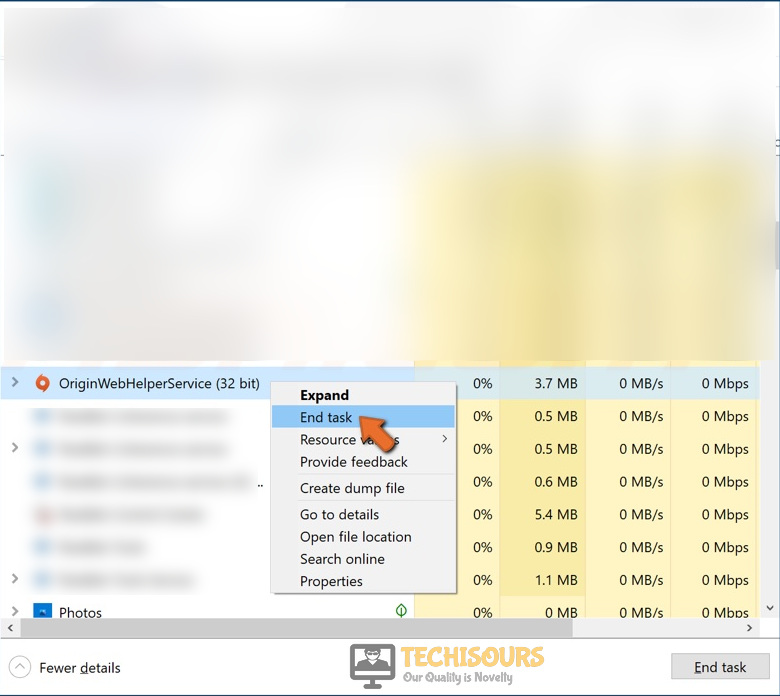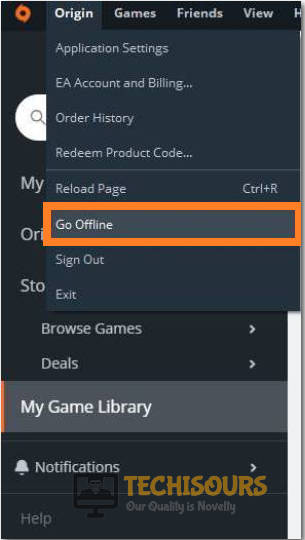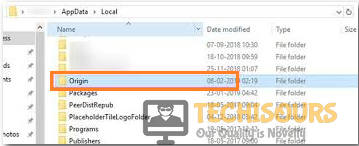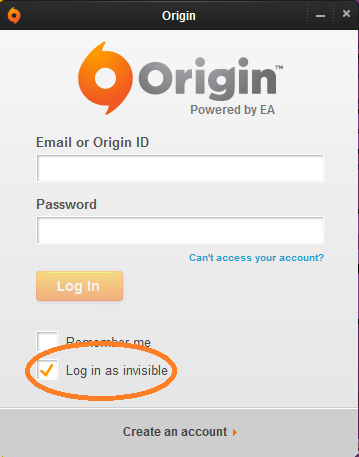Easily Fix Origin can’t Add Friend [Complete Guide]
A lot of users have been getting the Origin Can’t Add Friend issue where they are unable to accept or send friend requests to their online buddies. In this article, we have taken it upon ourselves to provide you with a whole array of different solutions and fixes that will completely get rid of this issue on your PC.

Make sure that you try out all the available solutions and also read through the reasons that we have mentioned due to which the issue might occur in the first place. Also, ensure that you adhere to the step-by-step approach that we have taken in the methods.
What Causes the Origin Can’t Add Friend Issue?
If you can’t add friend on Origin and are wondering as to why that issue is occurring, you can read the most common reasons behind it as follows.
- Admin Permissions: If Origin hasn’t been granted privileges to be able to properly access certain directories and read the storage properly, you will run into the Origin Can’t Add Friend issue. Therefore, we recommend running Origin with admin privileges and then check to see if doing so fixes the issue.
- Windows Firewall: In certain cases, the Windows Firewall can prevent the network packets from going through due to security concerns and that can cause the Origin Can’t Add Friend issue. Therefore, temporarily disabling the Firewall or allowing Origin through it can circumvent this error.
- Antivirus Issues: Similar to the Windows Firewall, if you have an Antivirus installed on the System, it can also prevent Friends from being added on Origin. Therefore, temporarily disabling it will allow you to be able to check if that is the case.
- Origin cache: Origin’s cache might be corrupted due to a storage failure and that might be causing the Origin Can’t Add Friend issue. We recommend that you try and clear out this cache as it will be automatically regenerated.
- Installation Issues: Following the solutions below, we recommend that you try and opt into the beta version of Origin or try and reinstall it completely because the Origin Can’t Add Friend issue can also sometimes be caused due to an improper installation of the application.
Now that you have been made familiar with most reasons behind this issue, you can move on towards implementing the solutions.
Before You Start:
One simple and fundamental fix in order to resolve this error without much effort is to relaunch the Origin application on your specific device. Simply close the “Origin” app and relaunch it again. This will also start any updates that may have just been released while it was on. Hopefully, your issue will be fixed instantly by following this simple technique. Moreover, also proceed with implementing these couple of steps too:
- Press “Ctrl + Shift + Esc” keys together on your keyboard to open the “Task Manager” window.
- Switch over to the “Processes” tab and select each process related to Origin and click to select “End Task”.
Ending Origin Processes
You must also check your internet connection for fast and stable load times. If you see any delays then restart your internet device; modem, router, etc. But it’s better to switch to a wired ethernet connection, connected from your internet device to your PC or laptop. It’s because Ethernet connections have better stability and no latency issues. If none of this works then call your ISP and check if there has been any kind of issues or breakdown from their end. Despite implementing all of these basic troubleshooting techniques if the error still persists then move on to follow the below-listed solutions orderly.
How to fix EA Origin can’t Add Friend issue:
Solution 1: Run Origin As Administrator
- Close the “Origin” client if it’s already open and right-click on the “Origin” icon on your desktop.
- From the dropdown menu, choose to select “Run as Administrator”.
Run Origin as an administrator - Then click on “YES” if any “UAC Prompts” appear up.
- Lastly, check to see if the issue persists or not.
Solution 2: Turning Off Windows Defender Firewall
- Press the “Windows” icon on your keyboard to open up the “Start Menu”. From here locate and open the “Settings” option (cognitive wheel icon).
- Once in the Settings window locate the “Update and Security” option and click to select it.
Click on Update and Security - In the “Update and Security” dialogue box look for the “Windows Security”.
- Then proceed to “Virus and Threat Protection” under the “Protection Areas” section. In the new dialogue box, navigate to “Virus and Threat Protection Settings” and click on “Manage Settings”.
Click on Manage Settings - Now turn off the button located under the “Realtime Protection”. Choose to select “YES” when the permission dialogue box pops up, and you’re finally good to go.
Solution 3: Temporarily Disable Your Antivirus (Bitdefender users)
- If you have any antivirus software installed on your device then open your PC and on the desktop right-click on your specific antivirus icon.
- From the popup context menu, click to select “Protection” and afterward chose the time interval for which you want to disable your antivirus.
Disable Antivirus Temporarily
Solution 4: Re Login the Origin Application
- Open the “Origin Client” and click on the “Origin” tab from the menu bar.
- From the context menu, click to select “Go Offline”.
Choose Go Offline Option - Also, navigate to the Origin website and log out of your ID as well.
- Proceed by closing the browser as well as the “Origin Client”. Open the Origin website again and log in with your credentials.
- On the website, try to accept/send the friend request.
- Now launch the “Origin Client” again and log in here as well and see if the origin can’t add friend issue has been resolved.
Solution 5: Clear Origin Cache
- Press the “Window + R” keys simultaneously on your keyboard to open up the “Run” prompt and type in “%ProgramData%/Origin” in the dialog box. Then press “OK”.
Typing in “%ProgramData%/Origin” - Delete all the files and folders present in the window except “LocalContent”.
- Open “Run” again and now type in “%AppData%”. In the “Roaming” window, locate and delete the “Origin Folder”.
Delete Origin Folder - Now open the “Local Folder” by clicking on the “AppData” in the address bar.
- Delete all the “Origin Files” present within the “Local folder” and restart your computer.
- Launch “Origin” and try performing your task again to see if the error still persists or not.
Solution 6: Log In As An Invisible User
- Open the “Origin client” and click on the “Origin” tab from the menu bar.
- From the context menu, click to select “Go Offline”.
Choose Go Offline Option - Then click on the “Log In As Invisible” option located under the username and password.
Choose Log In as Invisible Option - Try to add your friends now and check to see if you have been able to overcome the can’t add friend on origin issue successfully.
Solution 7: Reinstall Origin
- Press the “Window + X” keys simultaneously on your keyboard. In the pop-up menu, click to select “Apps and Features/Programs and Features”.
Choose Apps and features - In the “Apps and Features/Programs and Features” window, locate “Origin”.
- Right-click on it and select “Uninstall or Uninstall/Change”. Hit “YES” on the “Permission Prompt” to uninstall the application.
Uninstall origin - Now, locate Origin and then return to the normal activity.
Solution 8: Update To The Beta Version
- Open the “Origin client” and click on the “Origin” tab from the menu bar.
- From the context menu, click to select “Application Settings”.
Choose Application Settings - Then switch to the “General” tab, select the “Update To The Beta Version If Available” option, and restart Origin.
- After restarting the application check to see if the error got fixed now.
Solution 9: Run OriginClientService.exe as Administrator
- Close the “Origin” client if it’s already open and right-click on the “Origin Icon” on your desktop.
- From the dropdown menu, click to select “Open File Location”.
- From here find the “.exe” file and right-click on it. From the dropdown menu click to select “Run As Administrator” and finally see if you got rid of the error.
Solution 10: Pose A Friend Limit
It is also a great fact that Origin only supports up to a hundred friends so you can check to confirm if you have reached the set limit already. In such a case you can opt to unfriend a few people from your friend list and then examine if it fixed the issue for you.
Implement all of the aforementioned fixes in order to remove the error completely but if the issue still persists you may Contact Us here and we’ll further investigate the cause for you.