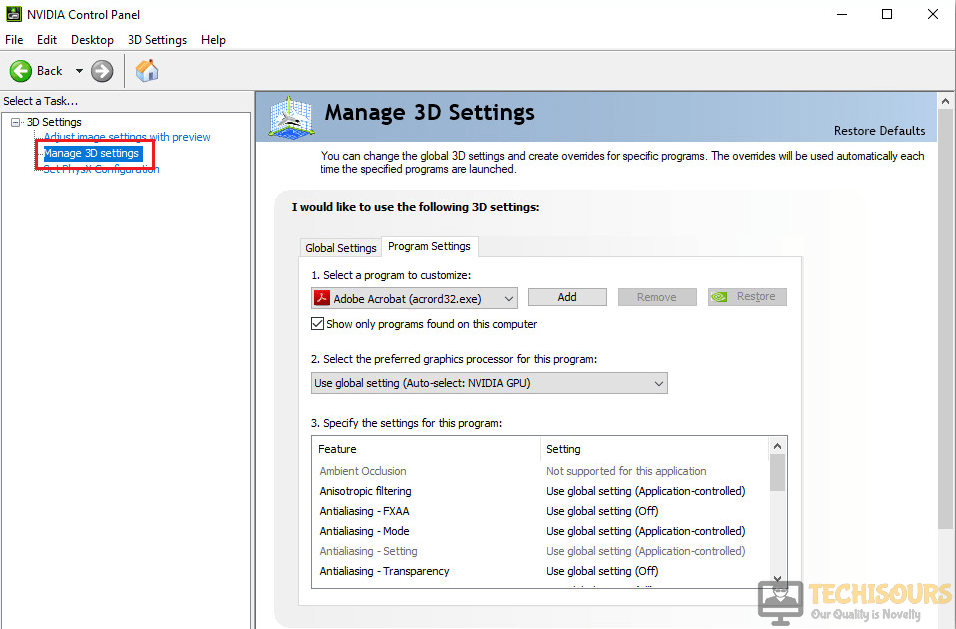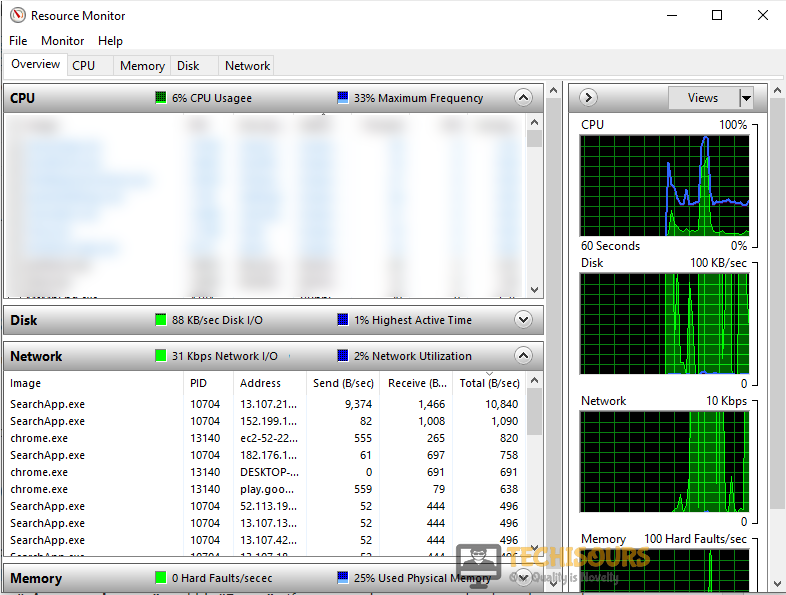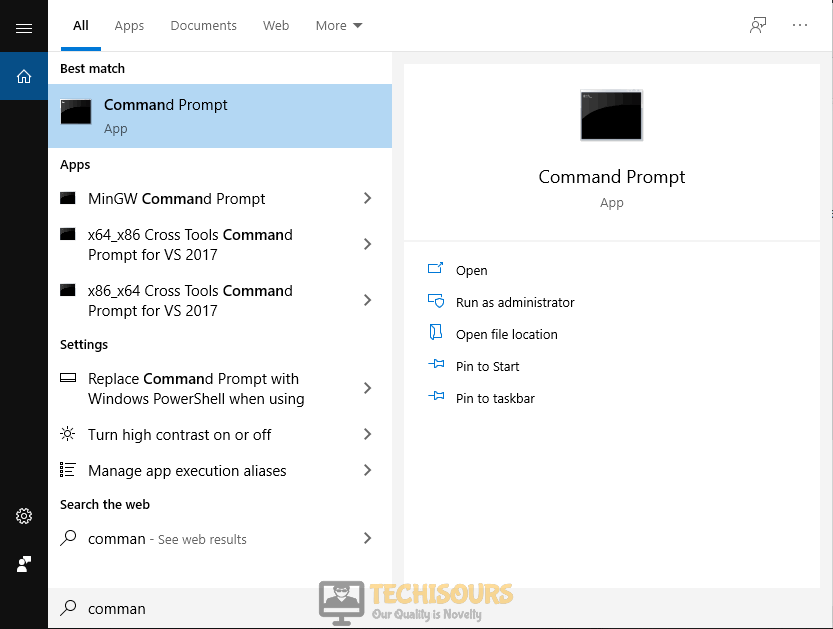Fix: Mordhau High Ping and Packetloss Issue
Mordhau is a very popular game set in the medieval era and quite recently, a lot of users have been complaining about the mordhau high ping issue and in this article, we have gathered some tips,tricks and fixes that can help you to stabilize your ping, get rid of any packet loss and make sure that you have a smooth gameplay experience.

If you are encountering Mordhau High Ping and Packet Loss, we recommend that you read through the reasons due to which that can commonly occur and then start implementing the solutions that we have compiled to get rid of those issues.
Why are you getting High Ping in Mordhau?
After going through user feedback, we concluded that the following are the primary reasons behind the Mordhau High Ping issue.
- Outdated Network Drivers: In certain situations, if your Network driver has been outdated, it might not be able to effectively establish a secure connection with the server and this can end up triggering the Mordhau High Ping issue. Therefore, we recommend that you follow the solutions below and update your Drivers.
- Missing Game Files: Some Game Files might be missing or not properly verified due to which the Mordhau High Ping situation might be getting triggered. Therefore, there is no harm in verifying your game files and then checking to see if the error goes away.
- Server Issue: As you can see from the solution below, the issue might be with the server that you have selected to play on. Actually, ping is a measure of the latency between your input reaching the server and output being triggered on it. The higher this latency, the worse your gameplay experience will be. Therefore, if the server is closer to your physically, the latency will obviously be lesser and this would mean a smooth experience.
- DNS Issue: The DNS configurations can sometimes be clogged due to which the Mordhau High Ping issue might be seen, therefore, flushing the dns can sometimes get rid of this error completely.
Now that you have been taken through almost all the important reasons behind this issue, we can finally move on towards fixing this issue.
Fixing the Mordhau high ping and packet loss issue:
Solution 1: Update Your Network Driver
- Press “Windows + R” on your keyboard to open “Run.” In the “Run” dialogue box, type or paste “devmgmt.msc” to open the “Device Manager.”
Typing devmgmt.msc - Locate the “Network Adapters” option and double-click on it to extend it further.
- Right-click on your network driver currently in use and select “Update” from the context menu.
Update Network Driver - In the “Update Drivers” dialogue box, select the “Search automatically for updated driver software” option and follow the onscreen prompts to update your network driver successfully. Alternatively, you can click on “Uninstall” from the drop-down menu if updating them doesn’t work.
- Restart your system and hopefully mordhau high ping reddit issue would’ve been resolved.
Solution 2: Verifying Game Files
- Right-click on Steam and select the “Run as Administrator” option. Navigate to the game that failed to update in the “Steam Library.”
- Right-click on the game, select “Properties,” and move to the “Local Files” tab. Click on the “Verify Integrity of Game Files”.
Verify Integrity of the Game Files - Launch and play the game like normal.
Solution 3: Setting up a wired connection
An unstable internet connection can also give rise to high ping. To get rid of low latency, bad connections, and potentially this error. Plug an Ethernet cable into your system from your router or modem.
Solution 4: Using the Nvidia Control Panel
NVIDIA Control Panel is entirely free to use. You can easily download, install, and access it on your PC. Do keep in mind that it only works for people having Nvidia GPUs on their PCs.
- Open the “Nvidia control panel”, click on “3D settings” and select “manage 3D settings” from the extended menu.
Manage 3D Settings - Proceed to “Global settings” and set the preferred graphics processor to “High-performance Nvidia processor”.
- Click on the “Power Management Mode” dropdown menu and select the “Prefer maximum performance” option.
- Click on Apply and quit.
Solution 5: Changing the in-game server
Go to your game settings and switch to a “less populated server”. Keep on doing so until your game is wholly lag-free or shows minimum signs of lag. You will, however, need to sacrifice your ping.
Solution 6: Internet Problems
High ping could be a result of several other problems. You would probably be facing high ping during high internet traffic hours, which can reduce bandwidth. Moreover, switch over to a local internet connection rather than the public Wi-Fi or family Wi-Fi. You can opt to change your ISP as a last resort in order to rectify Mordhau high ping and packet loss issue.
Solution 7: Set Your Maximum Preferred Latency
You can set your maximum preferred latency when browsing for servers. This can help filter out the servers, which wouldn’t be very enjoyable to play on. Set the highest ping you’re comfortable playing on or the lowest latency you will prefer and play the game.
Solution 8: Close Network Related tasks
- Open up your “Task Manager” by pressing “Ctrl + Shift + Esc” on your keyboard.
- Here on the “Performance” tab, navigate to the “Resource Monitor” located at the bottom of the window.
- Switch over to the “Network” tab, where you can preview every process using your network connection.
End Network Tasks - Right-click on any unnecessary processes consuming bandwidth and click on “End Task.”
Solution 9: Flushing DNS
- Press “Windows + S” on your keyboard, type “cmd” in the address bar, and press “Enter” to open “Command Prompt Window.” Click on “YES” if you come across any permission prompts.
Type Command Prompt - Type or paste the below command in the command window and hit “Enter”. If you experience any packet loss then make sure to use an Ethernet cable when playing the game to ensure a stable connection.
ping google.com
Pinging Google.COM - Next, type the following command in the command window to flush DNS and reset your DNS Resolver Cache content.
ipconfig /flushdns
- Quit the Command Prompt, launch Mordhau, and check whether the mordhau high ping for no reason issue has been fixed.
Hopefully, the detailed list of fixes above will help you in solving the problem easily but in the end, if the issue is still there then you may Contact Us here and we’ll further inquire about the problem for you.