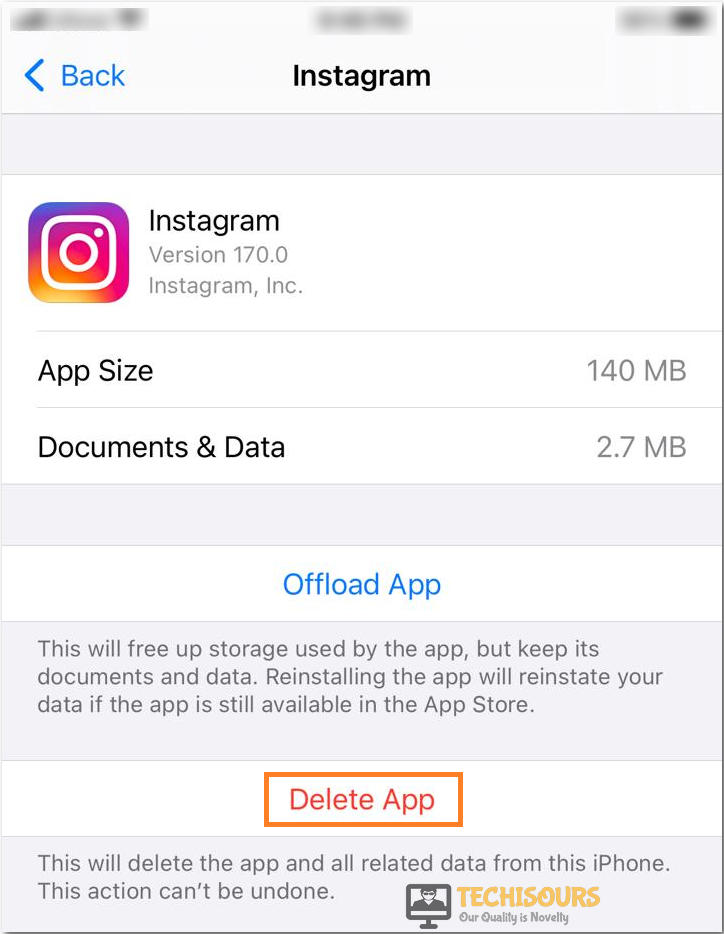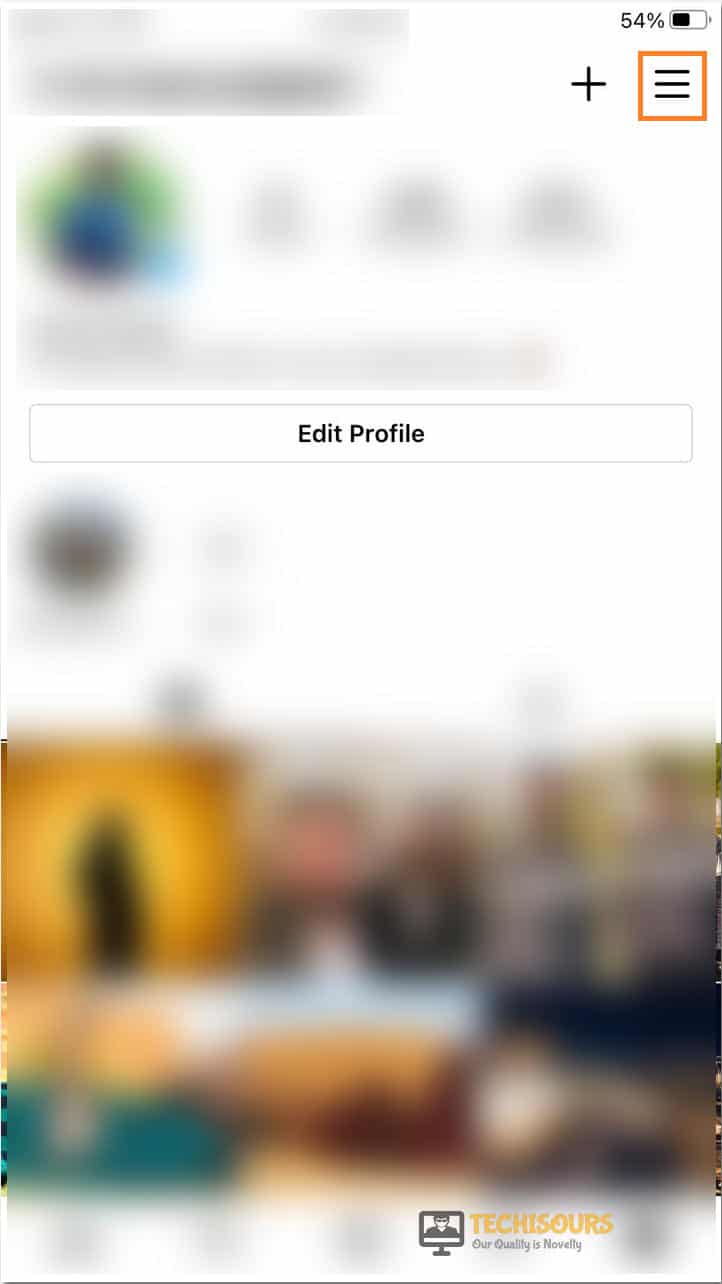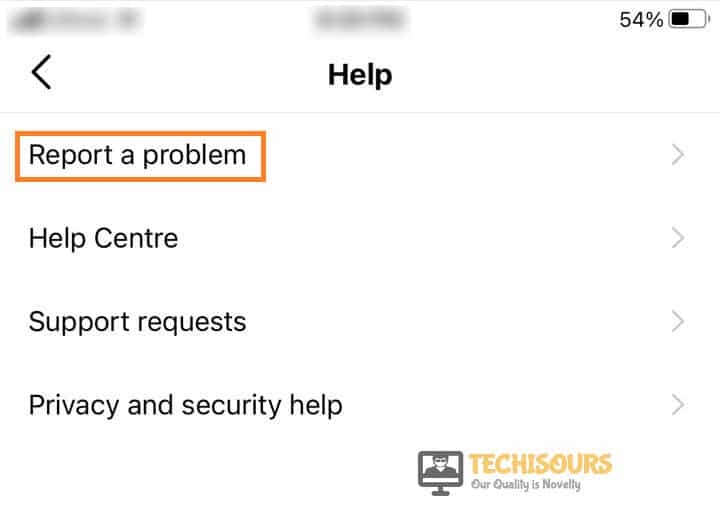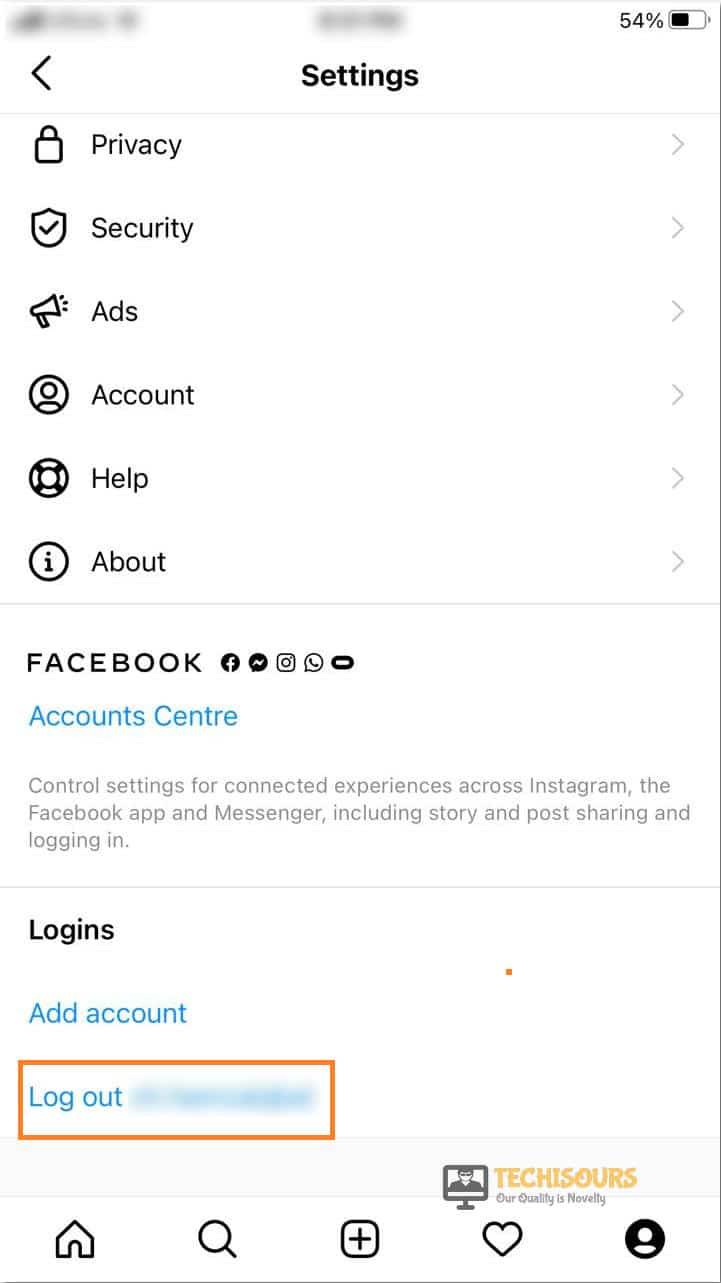How to Fix Instagram not Refreshing: Couldn’t Refresh Feed Error
Instagram is one of the most popular social media platforms with more than a billion users. However, we have been getting quite a lot of complaints about the Instagram not refreshing feed issue. We have compiled this guide to make sure that you are made familiar with some steps, solutions, and fixes that you can deploy to circumvent this issue.
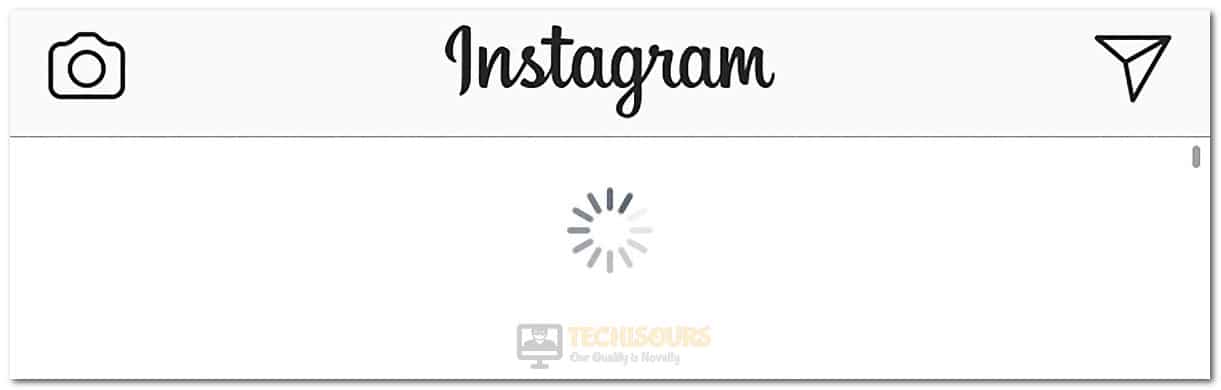
Make sure to read through the entirety of this guide to ensure that you have made yourself familiar with the reasons due to which this error occurs in the first place. Also, keep in mind to follow the instructions carefully as to not further escalate this issue.
What Prevents Instagram from Refreshing the Feed?
After going through some of the most important steps that are commonly taken to fix this issue, we concluded that the following are some of the most important triggers behind it.
- Internet Connection: The internet connection that you are using might not be able to establish a secure connection with the Instagram servers due to which you are running into this issue. Therefore, we recommend that you try and check if it is working properly by trying to connect to other services as mentioned in the solutions below.
- Corrupted Cache: Sometimes, the cache on your phone that has been built up by the application might be corrupted due to which you are running into the Instagram not refreshing issue. Therefore, we recommend that you try and clear out this cache and then check to see if you still get the Couldn’t refresh Feed Error.
- Outdated Application: It is possible that the version of the application that you are using on your mobile phone has been outdated due to which this error message is being seen while trying to refresh the feed. A simple workaround could be to download and install any updates from the App Store or the PlayStore depending if you are running an Android or an iPhone.
Now that you have been made familiar with most of the reasons due to which this error message occurs, we can finally move on towards deploying the solutions.
Before You Start:
Before digging deep into the below-listed solutions try some of the basic fixes to help bypass the error quickly, restarting your device can help resolve almost the majority of the software and hardware related issues. If you are accessing Instagram through a browser then try closing it in the first place and then relaunch it after a few minutes.
If this doesn’t work then restart your device and try refreshing the Instagram now and try switching to a 3G or 4G network rather than Wi-Fi. Make sure that your phone’s date and time are accurate. Change your Instagram password on any other device and try logging in with a new password. Similarly, if you are using a mobile device then restart your device and see if the Instagram not refreshing 2021 issue gets resolved.
Fixing the Instagram not refreshing feed today issue:
Solution 1: Check Your Internet Connection
- Open your browser and move the cursor to the search bar.
- Type in anything here and hit the “Enter” key. You can press the search button too.
- If you get no results or you get results after a while then most probably your internet connection is slow then you need to improve your connection speed in order to resolve this.
- For this purpose, disconnect all the devices connected to your network and remove all the background running processes and restart your device.
Disconnect Internet Devices - Now move your device closer to the modem or router and reconnect all of your devices back.
- Launch Instagram to check if the Instagram not refreshing 2020 problem gets resolved.
Solution 2: Clear Cache
Chrome Users:
- Launch into your Chrome browser and press the “Ctrl + Shift + Delete” keys simultaneously to open the “Clear Browsing Data” tab.
- Here checkmark the boxes associated with “Browsing History”, “Cookies and Other Site Data” and “Cached Images and Files” respectively.
Clear Cookies and Cache - Click on “Clear Data”, close all of the tabs and restart your browser.
- Try using Instagram to see if it refreshes the feed now.
Android Users:
- Unlock your mobile and open the device “Settings”.
- After that select the “Apps” option and go to “All apps->Instagram->Storage” respectively.
- Once in storage settings of Instagram, select “Clear Cache” and then select “Clear Data”.
Clearing Data and Cache - Save the changes made and Exit from settings.
- Launch the Instagram application and see if Instagram not refreshing today issue gets fixed.
iOS Users:
- Unlock your iPhone and launch the device’s “Settings”.
- Scroll down to select the “General” option, then go to “iPhone Storage->Instagram”.
- In the Settings of Instagram, click to select the “Offload App” option.
Solution 3: Update the Application
iOS Users:
- Unlock your iPhone and open the “App Store”.
- Search for the “Instagram” application here and click to select the “Update” option next to the Instagram icon. This will automatically install any available updates for you.
Updating Instagram - Once the app gets updated, launch the app and see if Instagram not refreshing today error settles now.
Android Users:
- Open play store on your device and search for “Instagram” here.
- Next click on the “Update” option next to the Instagram icon to automatically install the updates.
- Once the application is updated, launch the app and see if it works now.
Solution 4: Reinstall the Application
iOS Users:
- Unlock your iPhone and launch the device Settings.
- After that first, select “General” and then navigate to the “iPhone Storage->Instagram” options respectively.
- Once you are in the Settings tab of Instagram, click on the “Delete App” option.
Delete Instagram Application - After that, wait for the uninstallation to finish. When uninstallation is completed, open the App Store and search for “Instagram”.
- Install the application and see if the Instagram not refreshing feed today problem gets resolved.
Android Users:
- Unlock your device and open Settings. Then select the “Apps” option and go to “All apps->Instagram->Storage” respectively.
- In the storage Settings of Instagram, select the “Uninstall” option.
Uninstall Instagram - Now, wait for the uninstallation to finish, and once it gets completed open the play store and search for “Instagram”.
- Install the application and check to see if Instagram refreshes the feed now.
Solution 5: Report the Problem
- Open the Instagram application and go to your main profile page.
- Tap on your “Profile Picture” icon at the bottom right corner of the screen to open the profile page.
Choose Profile Picture - Next tap on three horizontal lines or dots at the top right corner of the screen to open a menu panel.
Clicking Three-Lines Icon - Once in the menu, click to select “Settings” at the extreme bottom of the screen.
- Then navigate to the “Help” option and select “Report a Problem”. Choose “Report a Problem” again from the newly appeared menu.
Choose Report a Problem option - Describe your issue under the “What went wrong” section and tap “Submit”.
- The Instagram team will resolve the issue and will get back to you at the earliest.
Solution 6: Re-Login to the Application
- Launch your Instagram application and navigate to the main profile page.
- Tap on your “Profile Picture” icon at the bottom right corner of the screen to open the profile page.
Choose Profile Picture - After that, tap on three horizontal lines or dots at the top right corner of the screen to open a menu panel.
- Once in the menu, select “Settings” at the extreme bottom of the screen.
- Scroll down to the end and tap on “Log Out”, click “OK” or “Log out” on the confirmation dialogue box.
Logging Out from Instagram - Once you are logged out successfully, remove all the apps including Instagram from the background.
- Again launch Instagram and select “Login”.
- After that, enter your correct login credentials and see if the Instagram not refreshing 2021 issue gets fixed after login.
Workaround:
Even after following the steps above the issue persists then it might be possible that Instagram may be down for fixing. Visit this website to check the current status of Instagram. If it is down, then any of the aforementioned methods won’t work. The only thing you can do in this case is “Wait”. If you’ve commented a double hashtag in the comment section, delete it immediately and restart the application, and avoid using any unwanted or unnecessary symbols in the comment section. If you have done so, then delete it in the first place.
Go through all of the above fixes in order to eradicate this error but for any other queries or help you can Contact Us here.