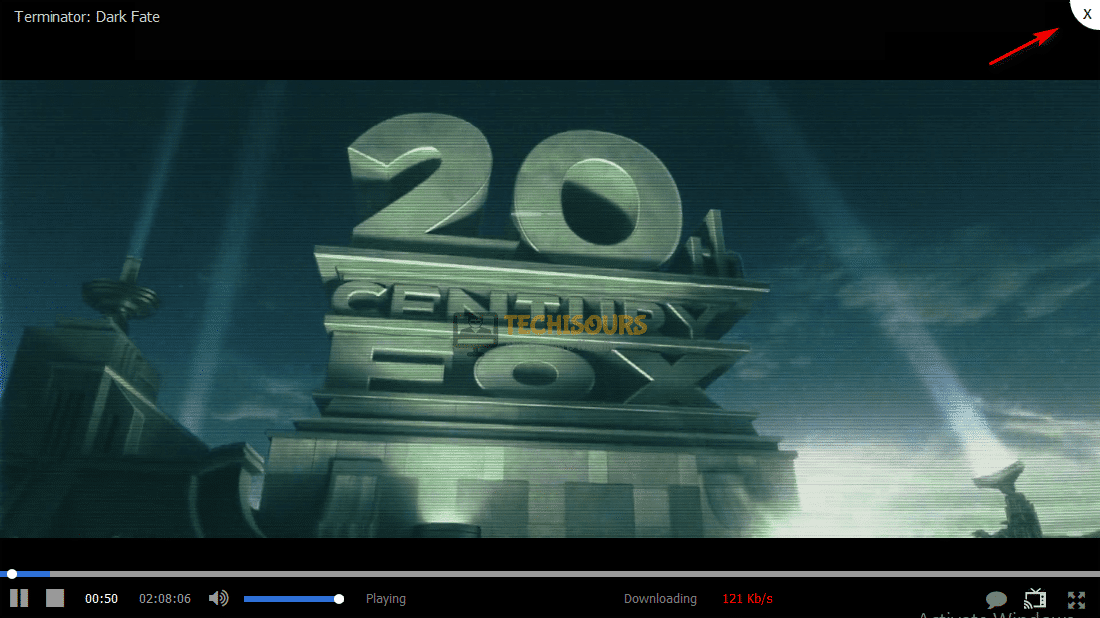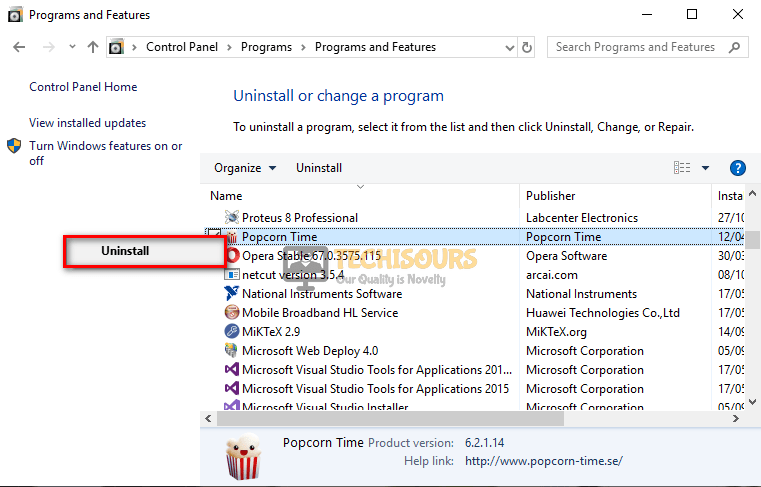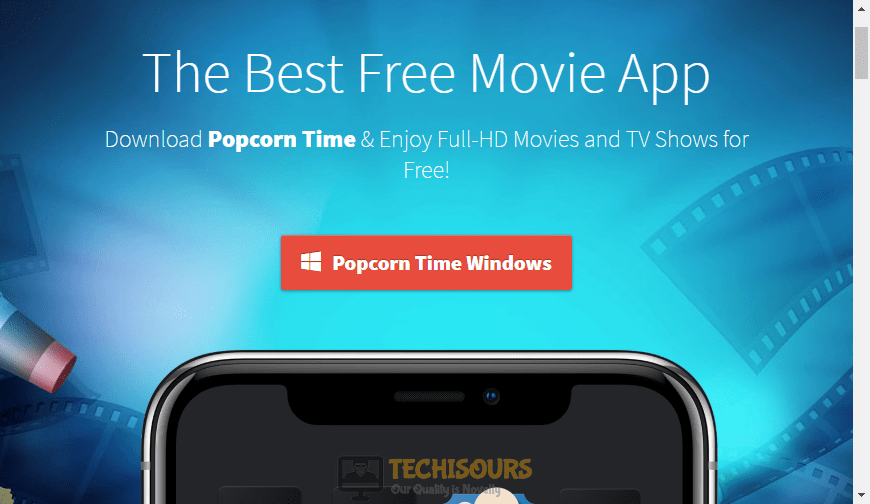How to Fix Popcorn Time Error Getting Metadata (-12)?
Popcorn Times is a very popular streaming platform that includes an integrated media player. It fulfills the need for movie enthusiasts who prefer streaming movies and TV series on the internet without the need of downloading them. Recently many users have reported that when they play a TV series, the video fails to play and an error message is displayed at the bottom of the screen stating “Error getting metadata!(-12)”. We have researched and gathered the most efficient solutions for you which will help you to resolve the “Error Getting Metadata (-12)” issue on your computer. Follow the solutions explained in this article and start streaming your favorite shows.

What Prevents Popcorn Time from Getting the Metadata?
This problem is mainly related to one reason that is considered to be the root cause of this issue. This error mostly occurs when you try to watch a video that fails to connect to the specific Torrent file.
What to do if you get the “Error getting metadata (-12)” Message on Popcorn Time?
Solution 1: Switch to the movies section
In most of the situations, switching to the movies section and then coming back to the TV shows section has been proven the most effective solution to Error getting metadata (-12). Follow the steps below to carry this task out.
- Go to the movies section by clicking the Movies icon on the top-left of the screen.
Movie Section - Select a movie and click the WATCH IT NOW button from the bottom of the screen.
Watch Now - Wait for the movie to load. As soon as it starts, close it by clicking the X icon from the top-right of the screen.
Close the movie - Now click the TV Shows icon and open the series you were getting trouble with.
Solution 2: Update your application version
Popcorn Times keeps on releasing new versions of its application in which they fix the glitches present in the older versions and enhance the performance of the app. If you encounter this error, make sure you uninstall the older version and download the latest version of the app on your computer.
- Click on the search button in the taskbar, type Control Panel and open it.
Opening Control Panel - Click on Uninstall a Program.
Uninstall a Program - From the list, locate Popcorn Times.
- Right-click on it and click on Uninstall.
Uninstall Popcorn Times - Now download the latest version of Popcorn Times from your favorite browser.
Downloading Application - Double-click the downloaded executable file and install it by following the on-screen instructions.
- Right-click on the Popcorn Times icon and select Run as Administrator and check if the problem is resolved.
Run as Administrator
If you need further assistance, contact here.