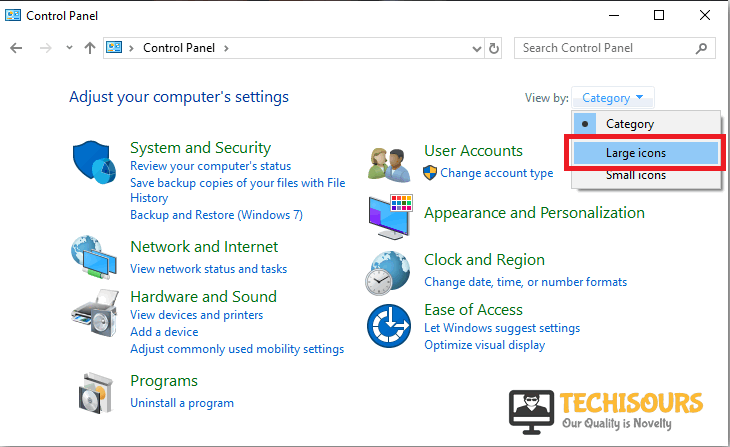FNIS Error 2012 on Skyrim [Fixed Completely]
FNIS Error (2012) Could not Generate is a very common error that is faced by Skyrim players around the world. The error 2012 causes many troubles at the same time as it causes trouble with the mods that you install. The game crashes and a black screen appears that has to be closed using task manager. The error message can be seen in General FNIS for users.

What Causes the FNIS Error 2012?
This problem has been reported by so many gamers around the world. There might be many reasons behind this error some of which are listed below:
- Start In path is not pointing to the same folder as the executables.
- Your Firewall might be blocking some of the features of the games.
- Your faulty Mods might be the reason behind this error.
- XXL version of FNIS can cause this error.
Pre Tips
If you come across this error, don’t worry because this error can be resolved by following some simple steps. Before going to any major solution, follow some basic troubleshooting steps. Follow the steps below.
- Run the FNIS generator as an administrator.
- Run Mode Organizer as an Administrator.
- Start Skyrim without SKSE.
- Open the FNIS executable configurations in Mode Organizer and make sure that the Start In path and the executables are pointing to exactly the same folder.
- If you use MO or Vortex start FNIS from your Mod Manager.
- Switch to the non-XXL version of FNIS.
What to do if you get the “FNIS Error 2012” on Skyrim?
Solution 1: Make sure your Force.New.Idles.inSkyrim is in the correct folder
Sometimes when you install the FNIS, it is installed in the mods folder. So, this error appears when your FNIS is not in the Skyrim data folder. To resolve this issue uninstall the FNIS and install it in the right folder because it has to be installed in the Skyrim data folder if the launcher looks for it in that folder. Make sure you have LE version of XPMSSE and not the SE version because it has some bugs in it.
Solution 2: Give Access Through Firewall
The Firewall sometimes blocks several features of the game to let through it. It doesn’t matter if you are using the Windows firewall or any other third party firewall. Follow the steps below to let the game through Firewall.
- Click on the search button in the taskbar. Type “Control Panel” and open it.
Control Panel - In the view by dropdown menu, select Large icons.
Large Icons - Now select Windows Defender Firewall.
Firewall - On the left side of the window, select Allow an App or Feature Through Windows Firewall Defender from the list of options.
Allow Apps through Firewall - Locate and click Change Settings.
- Check both public and private network boxes in front of the FNIS executables and hkxcmd entries.
- Restart your computer.
Solution 3: Switch to NMM from MO2 and Run as Administrator
Sometimes this error occurs if you using the MO. If you cannot get rid of this error in MO then switch to NMM and run it as administrator. To download and give administrator privileges to your NMM, follow the steps below.
- Uninstall MO.
- Download and install NMM.
- Right-click on the NMM icon.
- Locate and select properties.
- Locate and click the Compatibility tab.
Run as Administrator - In this tab, make sure you have checked the box of Run as Administrator.
- Click Apply and then OK.
For more information, contact us. You can also consult the FNIS forums.