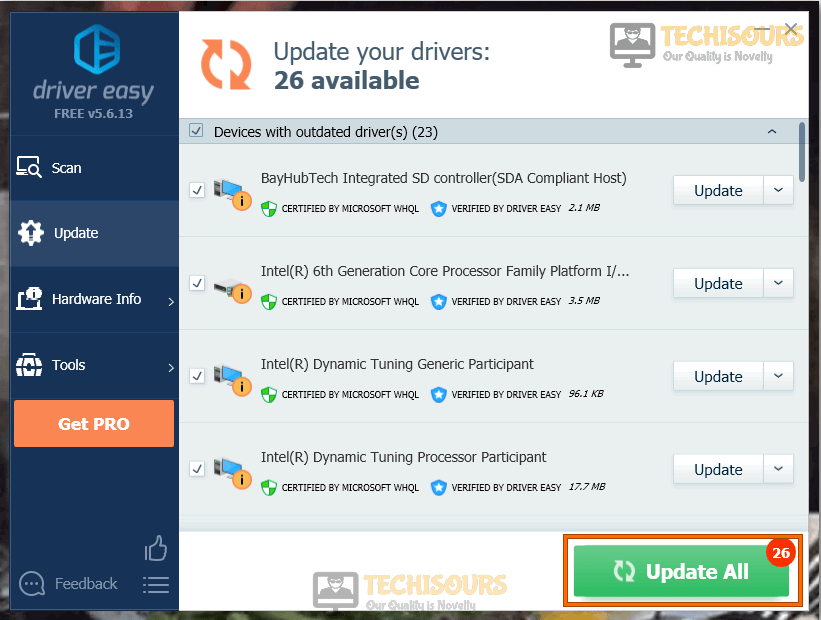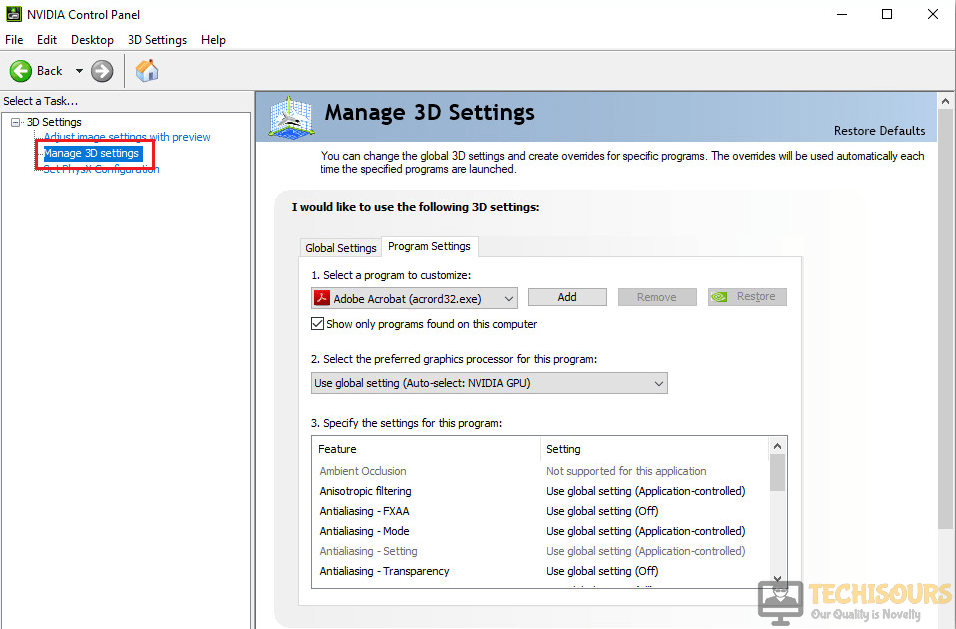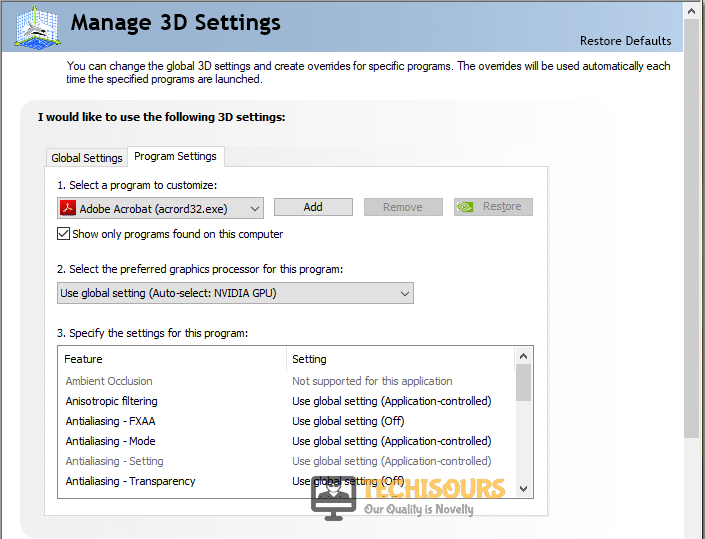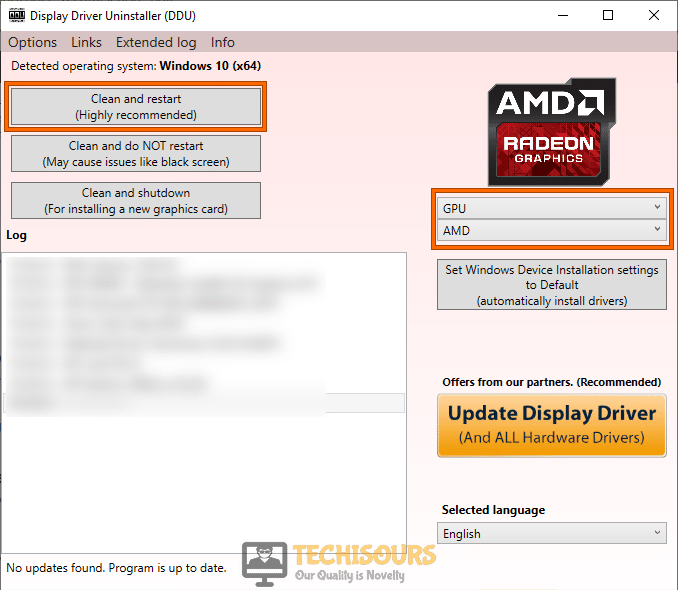Fix: Apex Legends Blurry Graphics [Complete Guide]
Apex Legends has remained one of the most consistently popular Battle Royale games and still holds a huge player base that is absolutely addicted to the gameplay that it has to offer. The game graphics are nothing short of mesmerizing but some users have had an Apex Legends Blurry Graphics issue due to which they have been unable to properly enjoy the beauty of the game.

In this article, we have compiled a guide of solutions and fixes that will allow you to fix this issue and play the game with its full beauty and immaculate graphics. Make sure to follow each step carefully and ensure that you try all of them one by one in the specific order in which they have been presented.
What Causes the Apex Legends Graphics to be Blurry?
After reading through a lot of troubleshooting experiences, we concluded that the following are some of the most important reasons due to which this issue occurs in the first place.
- Incorrect In-game Configurations: Some in-game settings can cause the Apex Legends blurry Graphics issue if they haven’t been properly configured. Therefore, we recommend that you check to ensure that all settings are configured properly as we have mentioned in the first two solutions below.
- Outdated Graphics Drivers: In certain cases, older drivers can face issues while trying to render graphics on modern games and this can end up triggering the Apex Legends Blurry Textures issue. Therefore, we recommend that you ensure that the GPU drivers are updated to the latest available version.
- Hosts File: Sometimes, the Windows Host file needs to be properly configured in order to make sure that your GPU provider hasn’t been blocked from being able to communicate with its servers as that can prevent certain updates and bug fixes from being propagated to your GPU.
- Incorrect Installation of Drivers: In certain situations, the GPU Drivers might not have been properly installed on your computer due to which you are running into the Apex Legends Blurry issue and we recommend that you try and reinstall them completely using the DDU software which ensures that all traces of your previous installation are removed from the computer.
Now that you have been made familiar with most of the reasons due to which this issue occurs, we can finally move on towards implementing the solutions.
Before You Start:
Before proceeding towards implementing the fixes, it is important that you have completely downloaded the game on your computer. Because, on Origin, you can launch your game when it has been 40% downloaded with degraded textures and graphics. Therefore, launch Origin and let the game be downloaded completely because this ensures that you play it with the best possible textures and graphics. If the game is played before it has been completely downloaded, it uses degraded textures which cause blurriness on the screen. Also, if you are getting this issue even after completely downloading the game, it is recommended that you try reinstalling it completely.
Check Your System Requirements:
The minimum system requirements for Apex Legends to run smoothly comprise of Windows 7 (64 bit) Operating System, Intel Core i3-6100 or AMD FX-4350 CPU, 6GB Ram, NVIDIA GeForce GT 640, AMD Radeon HD 7730 GPU, 1GB GPU RAM, and a 22GB of available hard drive space. So, to play the game smoothly on your PC and acquire a better visualization of text and graphics these are the minimum computer requirements that must be met.
Fixing the apex legends blurry textures:
Solution 1: Tweak Game Settings
- Launch Origin and start-up Apex Legends.
- Proceed to the graphics settings of your game and locate the “Advanced” tab there.
- In the Advanced tab set the value of the “Adaptive Resolution FPS target” slider to zero.
Setting Adaptive Resolution FPS Target slider to 0 - Restart your game and check to see if you are able to fix the Apex Legends Blurry Issue.
Solution 2: Disable Anti-Aliasing Graphic Option
- In order to proceed with this fix, it is important that you have followed “Solution 1”.
- Launch Apex Legends from Origin and navigate to the “Settings” tab.
- Navigate to the same graphics settings window and click on the “Anti-Aliasing” option.
- Make sure to turn the “Anti-Aliasing” option to “None”, restart the game, and check to see if you are able to fix the Apex Legends Blurry Issue.
Turning off Anti-Aliasing to None
Solution 3: Update Your Graphics Drivers
- Download the Driver Easy software on your computer and click on the downloaded executable to install it on your computer by following the on-screen instructions.
- After installing, launch the software and click on the “Scan Now” button to check for outdated drivers on your computer.
Scan now - When the scan gets completed press the “Update All” button at the bottom-right corner of your screen to install the updated drivers automatically.
Update all - This is a paid option and you might have to purchase a license in order to install your drivers this way.
- Otherwise, you can install each driver individually and that requires you to follow the steps below.
- Press “Windows + R” keys simultaneously to open the run prompt, type in “Devmgmt.msc” and press “Enter” to launch into the device manager tab.
Typing devmgmt.msc in the Run prompt - In the device manager, find the “Display Adapters” section and right-click on it.
- From there, select the “Update Driver” option and click on the “Browse my computer for Drivers” option.
Updating Graphics Drivers - Make sure to copy the location where Driver Easy has downloaded the individual driver and paste it into this window.
- The software will automatically detect the relevant driver and it will be installed on your computer.
- Repeat this process for all drivers that need to be updated and check to see if you are able to fix the Apex Legends blurry graphics issue.
Solution 4: Reconfigure Nvidia Control Panel Settings
Sometimes, certain settings for the game might have been disabled from your Graphics control panel that comes bundled with your GPU Driver. Therefore, in this step, we will be reconfiguring some settings for Nvidia Control Panel to allow the game to be able to load all of its resources properly:
- Right-click on the desktop and select “NVIDIA Control Panel” from the menu.
Note: You can also search for Nvidia Control Panel in the Windows search bar. - In the left pane, click on “3D Settings” and click on the “Manage 3D Settings” option.
Manage 3D Settings - Go to “Program Settings” in the Manage 3D Settings window.
Choose Program Settings - Select the program “Apex Legends (r5apex.exe)”. If the game is not being displayed, you can select it from the “Add” and then point the computer to its executable contained inside the main installation folder.
- Now scroll below to specify the settings for this program. Locate “Antialiasing-FXAA” and change its setting to “ON”.
- Apply all the changes made, Exit from the window and launch your game and check to see if the error message still persists.
Solution 5: Adjust Stream Quality
If the Apex Legends Blurry issue is being triggered while trying to stream your gameplay, we recommend that you try and match the quality of the Stream with the in-game settings that you have configured. Upscaling the stream to a quality higher than the in-game one is bound to cause issues. Make sure that the aspect ratio, the in-game quality, the resolution matches exactly with the in-game one, and in no case should it be upscaled. Also, if that doesn’t fix the blurry stream issue, you can try to lower the quality of the stream and it should eventually be fixed.
Solution 6: Reconfigure Hosts File and Reinstall Display Driver
Sometimes, there might be an issue with your driver configuration due to which you are getting the Apex Legends Blurry issue on your computer. Therefore, in this step, we will be tampering with the Windows Host file and we will also reinstall our Display Driver which should hopefully fix this issue completely.
- Press “Windows” + “E” to launch into Windows Explorer.
- Click on the “View” tab from the top and check the “File name extensions” option.
- After doing so, navigate to the following address.
C:\Windows\System32\drivers\etc
- Inside this folder, make sure to right-click on the “Hosts” file and select the “Open With” option.
- From this option, select the “Notepad” button to open the file with Notepad.
- Copy and paste the following lines at the end of this file as shown in the picture.
127.0.0.1 international-gfe.download.nvidia.com 127.0.0.1 ota-downloads.nvidia.com
Editing the Hosts File to fix Apex Legends Blurry Graphics Issue - Click on the “File” option from the top and select the “Save” button to save your changes.
- After saving the changes, exit out of this window and download the DDU software.
- Extract the software in a convenient location and run the main executable to launch the Display Driver Uninstaller.
- After you have navigated through the on-screen prompts that the uninstaller displays at first launch, click on the “Device Type” dropdown and select “GPU” from there.
- Select the manufacturer of your GPU from the menu below the device type menu and click on the “Clean and Restart” option.
Clean and Restart - Follow through with the on-screen instructions to completely uninstall your GPU drivers and make sure that the process is completed swiftly.
- After the process has been completed and the GPU drivers have been uninstalled, make sure to reinstall the drivers after downloading them from here.
- You can also install the more latest version of the drivers from the Nvidia website but make sure that they are downloaded manually and not using the Geforce Experience software.
- Install them on your computer and check to see if the Apex Legends Blurry issue is fixed.
Careful implementation of the aforementioned fixes will lead you towards the suppression of this error but if the problem still exists then you may Contact Us here.