How to Fix Google ReCaptcha Error for Site owner: Invalid Key Type [Complete Guide]
Basically, the Error for Site owner: Invalid Key Type ReCaptcha error means that you are using the wrong key type on your V3 Type ReCaptcha. V2 Keys are not valid for V3 Type ReCaptcha and they aren’t interchangeable at all. Therefore, if you use the V3 ReCaptcha type on your website, you have to use the V3 Key and so on.
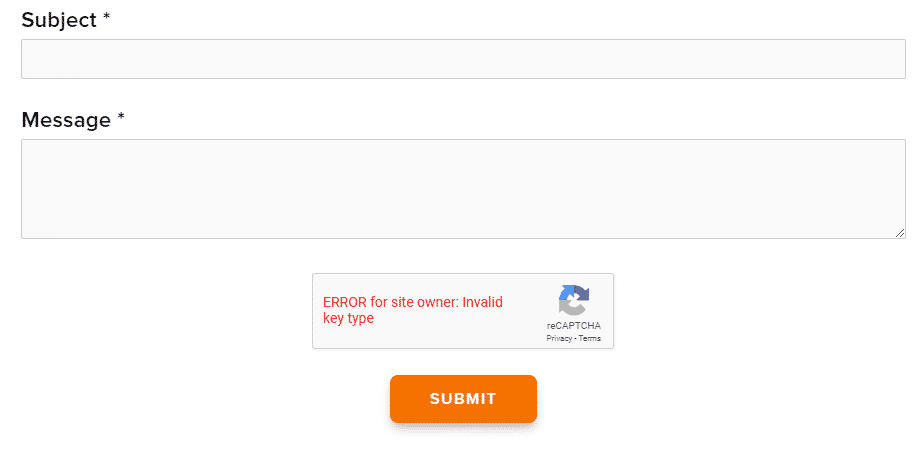
The Error for Site owner: Invalid Key Type error can be easily fixed by implementing the following solutions and you should go through them in a step-by-step manner and check which ones work for you. Also, you should read through the reasons due to which this error occurs in the first place.
What Causes the Error for site owner: invalid key type Issue with ReCaptcha?
After going through some troubleshooting guides, we concluded that the following are some of the major reasons behind the occurrence of this issue.
- Using Wrong ReCaptcha Type: Basically, as we explained in the intro, ReCaptcha keys aren’t interchangeable which means that you cannot use a V2 Key Type for a ReCaptcha V3. Therefore, you can try to downgrade your ReCaptcha Key and check to see if that fixes your issue.
- Domain name Issue: It is possible that you haven’t verified your domain name properly according to the one that you used while registering for Google ReCaptcha. Therefore, we implore you to do so by following the solution below.
Now that you have been made familiar with the two primary reasons behind this issue, we can finally move on towards implementing the solutions.
Fixing the error for site owner: invalid key type ReCaptcha v3 localhost issue:
Solution 1: Downgrade to ReCaptcha V2 Key
Most of the popular web frameworks do not support V3 keys for now so try to make use of V2 site keys instead. Delete the V3 keys, build up new V2 site keys, enter them into the Contact Form and then check to see if the ReCaptcha box appears up in your Contact Form. In order to revert back to ReCaptcha V2 keys follow up with these steps:
- Launch WordPress on your PC and navigate to the “Admin” area.
- Select “Contact Form 7” and “Integrations” respectively and from here remove the API keys you had configured previously.
- Now locate “Plugins” and click to select the “Add Plugin” option.
- Find “Invisible ReCaptcha For WordPress”, and afterward install and activate it.
- Now proceed to your ReCaptcha Admin account, choose “ReCaptcha v2 (Invisible)” and generate new keys.
Regenerating new Keys - Proceed with completing the full form and finally, you will receive both the keys i.e. Site key and Secret key.
Website Keys - Now copy the site key to the clipboard, open WordPress again and proceed to “Admin -> Settings -> Invisible ReCaptcha” respectively.
- In the Site Key field paste the site key you copied previously and go back again to copy the Secret key. Then paste the Secret key in the secret key field.
Note: You can also specify the badge position at this stage. (The preferred setting is to keep it either bottom-left or inline).Adjust Badge Position - Choose the “Save” option and afterward, go to the “Contact Forms” tab and here checkmark the option of “Enable Protection For Contact Form 7” and hit the option of “Save Changes”.
Solution 2: Verify Google ReCaptcha Key Versions
This error may also arise if the Google ReCaptcha keys are incompatible with the ones you have specified on your CDN admin panel. If you have specified a V2 ReCaptcha version on your Google ReCaptcha admin page and a V3 key on the CDN admin panel it will most likely give you the key type error. So in order to avoid this error, you must verify beforehand that both key versions are identical to each other.
Solution 3: Validate Domain Name
It is necessary that you must verify if your website exists on the identical domain name as registered for ReCaptcha and is added in the domain section of the Google ReCaptcha page. Or in the other case if a mismatch of domains occurs or your website is currently placed on the testing server you will definitely struggle with this error message.
You can verify this by selecting “Plugins” first and then clicking on the “Settings” under the WP-ReCaptcha option. Here you need to enter both the site and secret keys and finally click on save ReCaptcha changes. Once the settings get saved then check to see whether the error for site owner: invalid key type ReCaptcha localhost problem gets eliminated now.
Solution 4: Edit the Database
If the settings are configured as such that the admins of the website also have to enable the captcha option to login into the website and now they are facing the same error message then you need to make certain changes in the database. You just need to disable this option but prior to that make sure that you have already made up a backup. Run the following command in the database to disable the captcha globally:
UPDATE tblconfiguration SET value = '' where setting = 'CaptchaSetting';
Solution 5: New Key Registration [WordPress]
It is quite probable that your ReCaptcha key isn’t valid anymore so you will need to register a new key. Follow these steps to do so:
- Register a new ReCaptcha key from here.
- To create a new key press the “Plus (+)” icon.
- Now fill in the complete specifications including the Label, Recaptcha type, Domain, and Owner.
Filling in the Specifications - Now accept the “ReCaptcha Terms Of Services” and click on the “Submit” button.
- A new site and secret key will become visible to you now so, place both of these in the plugin settings.
- Finally, revisit your ex login page where ReCaptcha is implemented and check to see if you have been able to resolve the error successfully.
Solution 6: Contact Support
If you still aren’t able to resolve the issue then you must contact the ReCaptcha help center. Wait for some time until you receive your reply and check to see if the problem got fixed now.
Follow the above-listed fixes thoroughly to get through this error successfully but if the issue still persists then you may Contact Us and we will further look into the problem for you.



