Easily Fix Ark Fatal Error [Complete Guide]
ARK: Survival Evolved is a game that is loved by the online community for its unique gameplay and multiplayer. However, some users have been getting the Ark Fatal Error which prevents them from being able to play and in this article, we have addressed it completely with a set of solutions that you can apply to your computer. In addition to that, we have listed the reasons due to which the error is triggered in the first place.
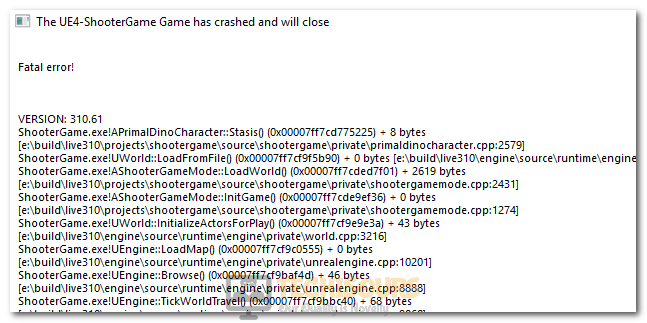
Why is Ark Fatal Error Triggered on your Computer?
After having to go through the steps in fixing this issue, we came to the conclusion that the following are the most important reasons due to which it is triggered.
- Damaged Game Files: Sometimes the game files being stored on your computer might have gotten glitched or deleted due to which the Ark Fatal Error is being triggered. Therefore, it is recommended that you try to verify the game files and check if the issue is fixed.
- Outdated Drivers: Sometimes the Drivers installed on your computer might be outdated due to which the Ark Fatal Error is triggered. Therefore, a simple update to the drivers can help in fixing this issue.
- Steam Overlay: The Steam Overlay is also known to aggravate some issues and you can fix the error simply by disabling the overlay. This is because the overlay loads some features that might not let the game launch properly and the error might be triggered.
Now that we have taken you through most of the reasons behind its occurrence, we can finally start implementing the solutions.
Fixing the Ark Fatal Error:
Fix 1: Verify ARK Game File Integrity
- Launch Steam and sign in with your credentials.
- After signing into Steam, click on the “Library” option from the top and right-click on the “ARK: Survival Evolved” game.
Opening Steam Library - Select the “Properties” option from the list and from the left, click on the “Local Files” tab.
- Click on the “Verify Integrity of Game Files Location” button and wait for the verification process to finish.
Clicking on the “Verify Integrity of Game Files” option - Check to see if doing so fixes the Ark Fatal Error on your computer while launching the game.
Fix 2: Update Graphics Card Drivers
- On your keyboard, press the “Windows + R” keys to launch Run, type in “devmgmt.msc” and press the “Enter” key to start device manager.
Typing devmgmt.msc in the Run prompt - Double-click on the “Display Adapters” dropdown and right-click on your “Graphics Driver” that your GPU is using.
- Click on the “Update Driver” option and select the “Search Automatically for Updated Drivers” option on the next window.
Update Graphics Driver - Let Windows search for updated drivers and if they aren’t found, repeat the above steps but instead of selecting the “Search Automatically for Updated Drivers” button, select the “Search for Updated Drivers on Windows Update” option.
- Alternatively, download and install the Driver Easy software and select the “Scan Now” button to scan your computer for outdated drivers.
- Check to see if doing so fixes the “Ark Fatal Error” on your computer.
Fix 3: Run in Compatibility Configurations
- Right-click on the “ARK: Survival Evolved” application and select the “Properties” option.
- From there, select the “Compatibility” tab and make sure to check the “Run this Program in Compatibility Mode For” option and select “Windows 7” or “Windows 8” from the list.
Run this Program in Compatability Mode. - After this, make sure to also check the “Run as Administrator” box and click on “Apply” and then on “OK” to save your changes.
- Check to see if doing so allows you to fix Ark Fatal Error.
Fix 4: Disable Geforce Experience Optimization
- Launch the “GeForce Experience” software on your computer and click on the “Cog” icon on the upper right side.
- From here, select the “Games” tab and make sure to uncheck the “Automatically Optimize Newly Added Games” option.
Unchecking the “Automatically Optimize New Games” option - Save your changes and exit out of the application.
- Check to see if you are able to fix the “Ark Fatal Error” on your computer.
Fix 5: Disable Steam Overlay
- Launch into Steam and make sure to sign in with your credentials.
- Click on “Library” and from the left side, right-click on “ARK’.
- Select “Properties” and from the “General” tab on the left, make sure to uncheck the “Enable Steam Overlay while in-game” option.
Uncheck the “Enable Steam Overlay” option - Closeout of Steam and restart the computer.
- Launch Steam and launch the game as well.
- Check to see if the Ark Fatal Error is fixed.
Fix 6: Lower your In-Game Latency
- Launch Steam from your computer and log into your account.
- Click on “Steam” from the top left and select the “Settings” option.
- Click on the “In-Game” option from the left side and make sure to select the “In-Game Server Browser: Max Pings/Minute” option.
Lowering Steam Pings - From the list of options, make sure to select a value that is lower than the current one and click on “OK” to save your changes.
- Check to see if doing so fixes the issue.
Fix 7: Disable Chrome Hardware Acceleration
- Launch Chrome and select the “Three Dots” from the top right corner.
- Select “Settings” and scroll down and click on the “Advanced” button.
- From here, under the “System” tab, make sure to turn off the “Use Hardware Acceleration When Available” option.
Disabling Use hardware acceleration when available - After doing so, run the “ARK: Survival Evolved” game and check to see if you have fixed the Ark Fatal Error on your computer.
If you still haven’t been able to fix the issue, contact us for further troubleshooting.








