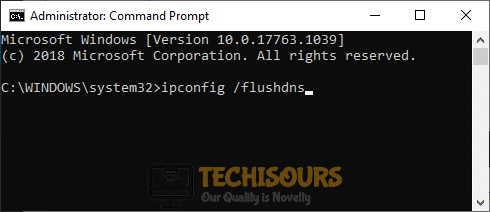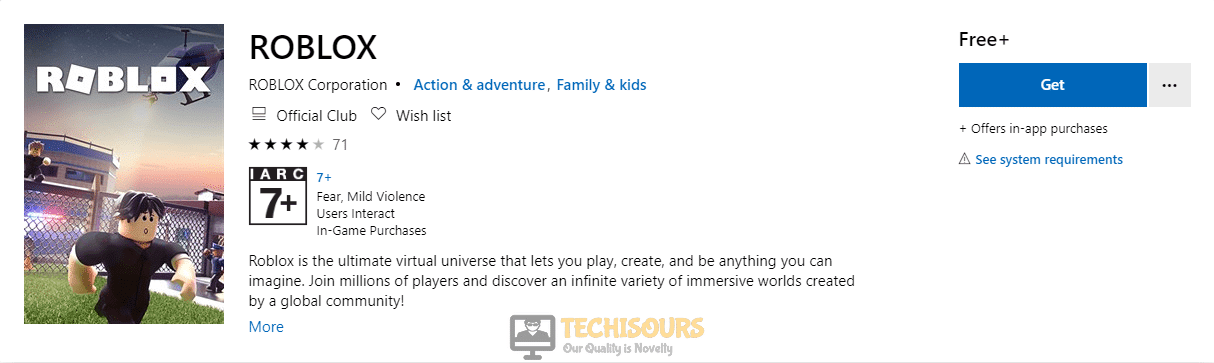4 Simple Solutions for Roblox Error Code 110
Roblox is a very popular online game that is played all around the globe by gaming enthusiasts. Recently many gamers have reported an error known as “Roblox error code 110” that restricts the user to play the game online. If you encounter this error message then there is nothing to worry about because it can be resolved easily in very little time.

What causes the Roblox error code 110?
There are different reasons that can be causing this issue in different situations. Some of the most common causes are listed below:
- A glitch in the Roblox server might be causing this issue.
- The Roblox error code 110 might occur if the signal strength of your local internet connection is weak.
- If the content restriction is enabled in your Xbox, then you might face this problem.
Pre-Tips:
If you encounter this message, then first of all go and check if there is an issue with the Roblox server. This is the best troubleshooting step that tells you whether the problem is on the server-side or at your side.
- Open your favorite browser on your computer and go to the Down Detector website.
- If it displays a message “No Problems at Roblox” under its name, then it means that the server is fully functional and has no issue.
Checking Server - Sign out of your Roblox account and sign back in to check if the issue is resolved or not.
What can you do if you get the Error Code 110 on Roblox?
Solution 1: Disable Content Restriction on your Xbox
If the server is working properly, then this problem might be due to the content restriction on your computer. Follow the steps below to disable the content restriction in your Xbox.
- Open the settings panel by pressing the Xbox button on your controller.
- Navigate down and select the Gear icon by pressing A on the controller.
- Select settings from the window appeared on the screen.
- Now move down to the Account with the help of joystick on the controller and select it.
Account - Select Privacy and Online Safety from the right pane.
Privacy and Online Safety - Locate and select Xbox Live Privacy and then select View Details and Customize.
View Details and Customize - Now Locate and select Game Content.
- Select You Can See and Share Content option and change it to Everybody.
See and Share Content - Now again press the Xbox button from your controller and check if the issue is resolved.
Solution 2: Refresh DNS on your Computer
If you are playing this game on your PC, then try to refresh the DNS configurations and check if the roblox error code 110 is resolved or not. Follow the steps below to carry his task out:
- Click on the search button in the taskbar and type command prompt.
- Right-click on command prompt and click Run as administrator.
Command Prompt - Type the following command and hit enter.
ipconfig/flushdns
Flush DNS
Solution 3: Sign in from the Windows System
Many people play the web version of this game which also shows this error message sometimes. In this case, if you want to solve this error, download the Roblox Client on your computer by following the steps given below. (Note: This client runs only on Windows 10).
- Download the Roblox Client from the Windows store.
Roblox Web Client - When the client is downloaded, launch the client and start any mode to see if the issue is resolved.
Solution 4: Contact Customer Support
If you still can t get rid of this error message then the only option you are left with is contacting the Roblox Customer Support and ask a professional to help you out in this matter because it is very difficult to resolve this issue on your own now.
If you need further assistance, contact here.