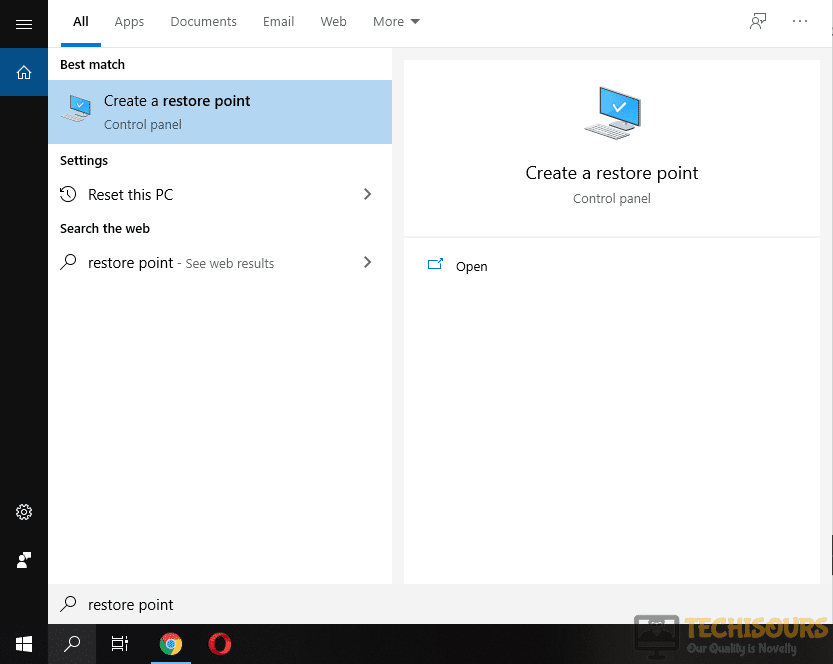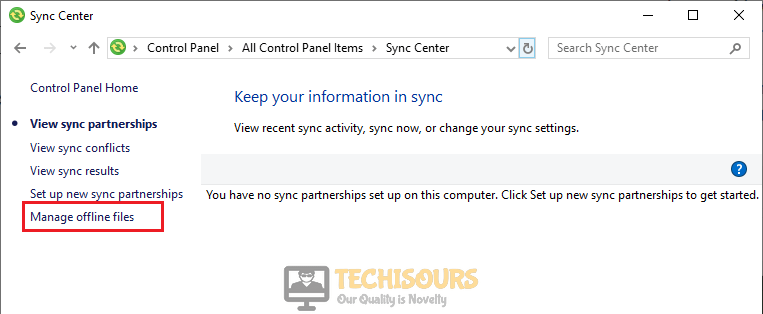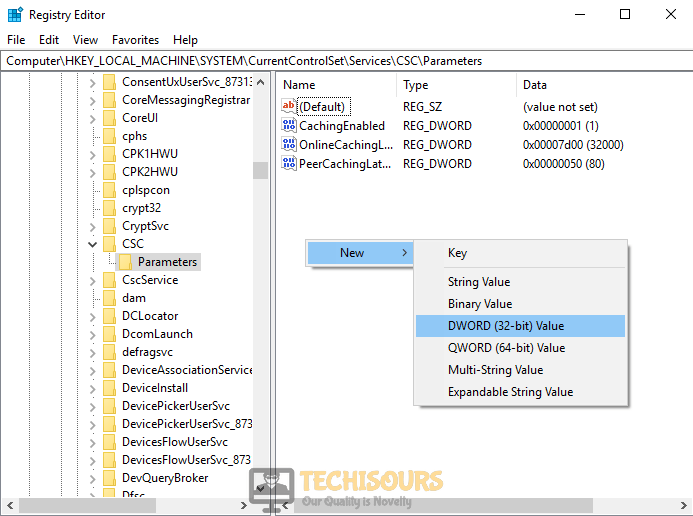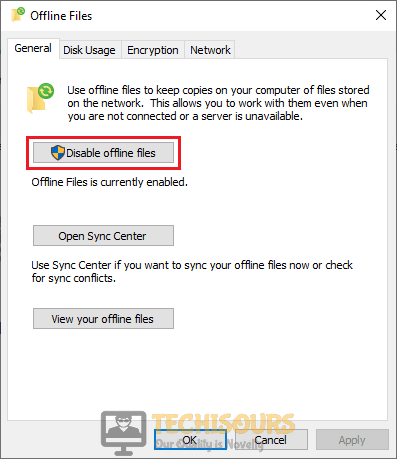How to Resolve 0x800710FE when trying to Delete or Copy a File?
A very common error that is encountered by windows’ users while they try to delete a folder from their PC states “an unexpected error is keeping you from deleting the file” or while trying to copy a file it states “an unexpected error is keeping you from copying the file“. This error is followed by an error code that is different in ordinary situations but in most cases, this code is 0x800710FE and it might also state that your disk is currently in use. This is a simple error and can be resolved easily in a little time.

What causes the Error 0x800710FE on Windows?
There are multiple reasons that keep you from deleting a file on your PC. Some of the most common are listed below:
- This error Might occur due to incomplete installation or an incomplete uninstall of a file or software.
- Improper deletion of applications or hardware can also cause this problem.
- Recovery of your Computer from a virus can also cause this problem.
Pre Tips:
If you encounter the “0x800710FE” error message, before going through any major solution, try to restore your computer manually and check if the problem is resolved.
- Click the search button in the taskbar. Type restore point and click Create a restore point to open it.
Restore Point - Click the System Restore button.
System Restore - A window will pop up. Click Next.
- Select a restore point that was created before you came across this error.
Restore Point - Click Next.
- Click Finish.
- Now restart your computer.
What to do if you are shown the “0x800710FE” while copying or deleting a folder?
Solution 1: Edit the Disk Registry
If you are still getting the “an unexpected error is keeping you from deleting the file” error message, try to make changes in the Registry editor by following the steps given below:
- Click on the search button in the taskbar. Type and open Control Panel.
- Now go to All Control Panel Items -> Sync Center -> Manage Offline Files.
Manage Offline Files - Go to the Disk usage tab and click Delete Temporary Files.
Delete Temporary Files - Now click on the search button in the taskbar. Type and open Registry Editor.
- On the left pane, go to HKEY_LOCAL_MACHINE -> SYSTEM -> CurrentControlSet -> Services -> CSC -> Parameters.
- On the right pane, right-click on an empty space and select New -> DWORD Value. Name this file FormatDatabase.
New DWORD Value - Now double-click this file and set its Value data to 1.
- Press OK and restart your PC.
Solution 2: Use the Disk Management Tool
If you are still facing the “an unexpected error is keeping you from copying the file” issue, download a disk management tool to permanently delete those files by following the steps given below:
- Download Essaso PartitionGuru from your favorite browser.
- Install and launch this software.
- Locate and select the files that you were unable to install before. Right-click them and select Delete Files Directly.
- Now click the Delete button.
Deleting Files
Solution 3: Disable Offline File Synchronization
If you are still having this error message, try to disable the offline file synchronization by following the steps given below:
- Click on the search button in the taskbar. Type and open Control Panel.
- Now go to All Control Panel Items -> Sync Center -> Manage Offline Files.
Manage Offline Files - In the general tab, click Disable offline files.
Disable offline File synchronization - Restart your PC.
Solution 4: Disable the Sync Center
If you still can’t get rid of the “an unexpected error is keeping you from copying the file” error, try to disable the Sync center in our command prompt. Follow the steps given below to carry this task out.
- In the taskbar, click the search button and type Command Prompt.
- Right-click the icon and click Run as Administrator.
Command Prompt - Type the following commands one by one and hit enter
for %G in ("CSC","CscService") do sc config "%~G" start= disabled
takeown /f "%windir%\CSC" /a /r
icacls "%windir%\CSC" /grant:r *S-1-5-32-544:F /t /c /q
icacls "%windir%\CSC" /grant:r *S-1-5-18:F /t /c /q
for /d %G in ("%windir%\CSC\v2.0.6\namespace\*") do rd /s /q "%~G"
schtasks /change /tn "\Microsoft\Windows\Offline Files\Background Synchronization" /disable
schtasks /change /tn "\Microsoft\Windows\Offline Files\Logon Synchronization" /disable
reg add "HKCU\Software\Classes\Local Settings\Software\Microsoft\Windows\CurrentVersion\SyncMgr" /v "StartAtLogin" /t REG_DWORD /d 0 /f
reg add "HKCU\Software\Classes\Local Settings\Software\Microsoft\Windows\CurrentVersion\SyncMgr\HandlerInstances\{750FDF10-2A26-11D1-A3EA-080036587F03}" /v "Active" /t REG_DWORD /d 0 /f
reg delete "HKCU\Software\Microsoft\Windows\CurrentVersion\SyncMgr" /f
reg delete "HKCU\Software\Classes\Local Settings\Software\Microsoft\Windows\CurrentVersion\NetCache" /f
reg delete "HKCU\Software\Classes\Local Settings\Software\Microsoft\Windows\CurrentVersion\SyncMgr\HandlerInstances\{750FDF10-2A26-11D1-A3EA-080036587F03}\SyncItems" /f
Close the CMD after each of the commands is executed successfully. Restart your PC to check if the problem is resolved or not.
If you want further assistance, contact here.