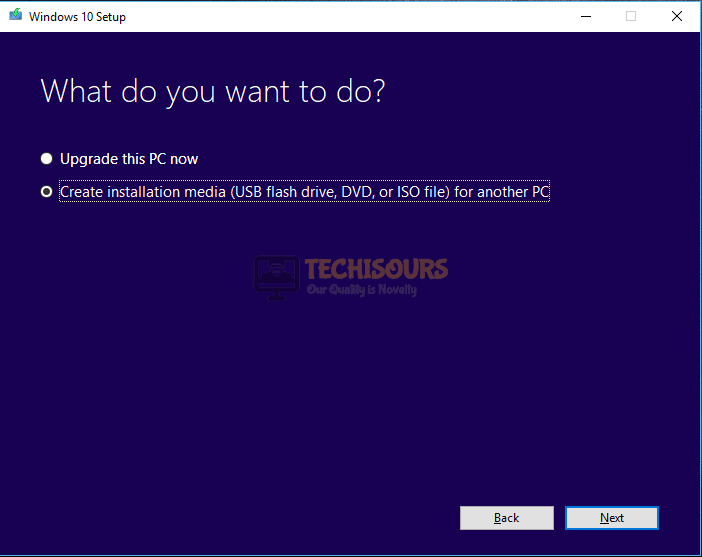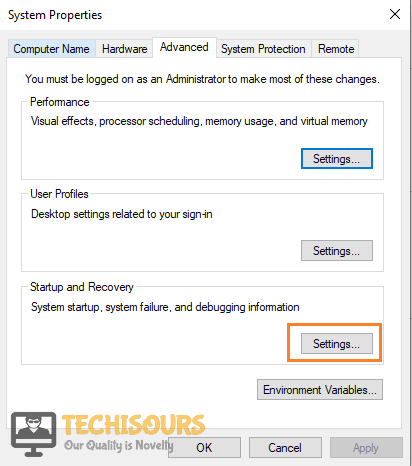Fix: Dump File Creation Failed Due to Error During Dump Creation [Complete Guide]
Whenever a user gets a Blue screen of death on their computers, they are advised to check the dump file that is usually created which highlights the reason due to which the issue was triggered. However, upon checking the event viewer users have found that the dump file wasn’t created in the first place and the “Dump File Creation Failed due to Error During Dump Creation” error was being displayed.

In this article, we have compiled some reasons for you to go through in order to properly understand why this issue is being triggered. We have also compiled solutions, fixes, and methods to help you completely fix the “Volmgr Dump File Creation Failed due to Error during Dump Creation” error and other variations of this error message.
What Does Windows 10 not create a Dump File?
After going through some basic troubleshooting methods, we concluded that the following were some of the most prominent reasons due to which this error occurs in the first place.
- Third-Party Cleanup Application: If you have installed a third-party application on your computer that is responsible for performing a cleanup from time to time, it is possible that this file is erasing your dump file storage due to which you are getting the ‘Dump File Creation Failed due to error during dump creation’ error.
- Damaged System Files: Sometimes, the system files can also get damaged due to which users might run into this error. Therefore, it is recommneded to perform certain scans which check your whole computer for system file damage and automatically repair if they find any damage.
- Disk Issues: The storage drive that you are using can also get damaged and prevent the operating system from being able to create a dump file in case of a BSOD. Therefore, it is recommended to try and perform a disk repair to fix any bad sectors on the drive as this can really help in fixing the “Dump File Creation Filed due to error during Dump Creation” error.
- Outdated Bios: If the Bios of your motherboard hasn’t been updated in a while, it is possible that you are running into this issue because of that. The motherboard basically runs all the instructions due to its Bios and if the Bios isn’t playing well with the hardware installed on your computer, system functions such as dump file creation can be disrupted.
- RAM Issue: The RAM that you have installed on your computer is responsible for saving some configurations in case your computer suddenly shuts down or crashes. These configurations are used by the computer upon restart. However, the dump file is also sometimes written to the RAM and if the RAM is improperly configured, it can end up triggering the error in question. Therefore, follow the solution below to properly check if your RAM is the culprit behind this error.
Now that you have been made familiar with most of the reasons behind this issue, we can finally move on towards implementing fixes to eradicate it from your computer.
Fixing the “Dump File Creation Failed due to Error During Dump Creation”:
Solution 1: Uninstall the Cleanup Application
If you are using a third-party app to perform cleaning functions on your computer, you might be running into this error because that app is preventing the dump file from being created when the system crashes. Therefore, in this method, we will be uninstalling the cleanup application from your computer.
- In order to carry out this task, press the “Win + R” keys simultaneously and type “appwiz.cpl” in the Run prompt.
Typing “appwiz.cpl” - Hit the Enter key to open the “Program and Features” window.
- Find the Clean Up application in the list, then right-click on the “Clean Up” application and select the “Uninstall” option.
- Finally, restart your PC and see if the dump file creation failed due to error during dump creation issue is resolved.
Solution 2: Carry Out the DISM Scan
A DISM Scan is basically responsible for repairing the disk drive on which all of our files are being stored. Disks often acquire corrupted or bad sectors due to which the “Dump file creation failed” error can often be triggered. Therefore, we will be using the command prompt to perform a DISM scan in this solution.
- Press the “Windows” key on your PC and type “Command Prompt” in the dialog box.
- From the pop-up results right-click on the command prompt application and select “Run as Administrator”.
Run Command Prompt - Now enter the following command and hit the Enter key:
DISM.exe /Online /Cleanup-image /Scanhealth
- Once the above command is executed, copy-paste the following command and again press the Enter key:
DISM.exe /Online /Cleanup-image /Restorehealth
- Now close cmd and check if the issue gets resolved.
Solution 3: Perform Check Disk
Like the method above, this is also a disk check command which lets the computer sort out bad sectors and repair the storage device that you have used to store the operating system and other files.
- Press the “Windows” key on your PC and type “Command Prompt”.
- Right-click on the command prompt app from the search results and select “Run as Administrator”.
Run Command Prompt - Now enter the name of the drive you want to check i.e. “C:” and hit the enter key.
- Once the directory is open, type “cd\” and press enter.
- Finally, enter the following command and windows will automatically correct the corrupted files for you:
chkdsk /f
- Now close the command prompt window and see if the dump file creation failed due to error during dump creation. volmgr crash windows 10 problem gets resolved.
Solution 4: Update BIOS and GPU firmware
Most of the glitches occur when you use an outdated application on your PC. Once a new version of any software is released, support for previous versions is either blocked or limited. Therefore an outdated BIOS can also be one of the causes of this error. Updating the BIOS might help solve this issue. You just need to open the browser and type your “Device Name (Dell, HP, Lenovo, etc) + Windows version (7, 8, 10) + BIOS Latest Version Download”. Once downloading is complete, update your BIOS and see if it helped in solving the error. If updating BIOS didn’t solve the issue then update your GPU firmware following the same procedure.
Solution 5: Create Windows 10 Media and Reinstall Windows
This method can be used as a last resort to completely reinstall your Windows with fresh files and configurations. It should automatically get your issue sorted out because a fresh install removes any misconfigurations that your computer might have acquired over time.
- To perform this fix, download the Windows 10 media tool by clicking here.
Note: You must agree to the license terms to finish the download. - Now select “Create Installation Media for Another PC” and hit the “Next” button.
Create installation media - At this step select your preferred language and architecture for windows and attach your flash drive having at least 8 GB of free space.
- Now, the installation media is created successfully so make sure you have all the necessary drivers installed.
- Turn “OFF” your PC and attach the flash drive again and afterward turn “ON” your PC and press the “F12” key to open a boot menu.
- Select “Next” and afterward click on the “Install Windows” option. Now, choose your preferred language and other settings to begin the installation.
Installation in progress
Solution 6: Modify the Registry From Command Prompt
Sometimes, adding a simple registry entry can end up fixing the ‘Dump File Creation Failed due to Error During Dump Creation’ error. This solution has been known to work for a lot of users so make sure to give it a go before you move on towards others.
- Press “Win + R” keys simultaneously on your keyboard and type “Regedit” in the command prompt window and hit the Enter key.
Typing “regedit” - Navigate to the following path in the registry editor.
HKEY_LOCAL_MACHINE\System\CurrentControlSet\Control\CrashControl
- Once you are in the location, make a new dword “DisplayParameters” set it to “1”.
- Finally, restart your PC and check if it fixes the 161 volmgr dump file creation failed due to error during dump creation problem.
Solution 7: Change the RAM Slots
Sometimes due to dust, any foreign particle, or some other reasons, RAM might get underclocked which may lead to the occurrence of this error. In order to get over this, open your desktop and clean up the RAM slots or change the slots. This will speed up the things in BIOS and might solve the glitch.
Solution 8: Disable the Automatic Restart Option
Sometimes, the automatic restart on your computer can prevent the dump file from being created by creating a misconfiguration issue. Therefore, in this step, we will be disabling the Automatic Restart option which should allow the dump file to be created.
- Click on the “This PC” icon to open it.
Click on This PC - After that, right-click anywhere and select “Properties” from the menu bar.
- Now select “Advanced System Settings” from the left panel and the “System Properties” window will open up.
- Navigate to the “Advanced” tab and select “Settings” under “Startup and Recovery”.
Click on Settings - After that, uncheck the box associated with the “Automatically Restart” option and select “OK”.
Uncheck the Option - Finally, make sure to select “Apply” to propagate the changes.
Solution 9: Changing Debug Settings
Your computer has some pre-set configurations which instruct it to do certain things in the instance of a sudden crash. Sometimes, it is possible that these configurations have been set in such a way that they prevent the computer from creating a dump file, and due to this, the ‘Dump File Creation Failed due to Error During Dump Creation‘ error is being triggered.
- Click on the “This PC” icon to open it.
Click on This PC - After that, right-click anywhere and select “Properties” from the menu bar.
- Now select “Advanced System Settings” from the left panel and the “System Properties” window will open up.
- Navigate to the “Advanced” tab and select “Settings” under “Startup and Recovery”.
Click on Settings - Click on the dropdown icon under “System Failure” and select “Complete Memory Dump” from the list. Now select “OK”.
Choose Complete Memory Dump Option - Make sure to select “Apply” to save the changes made.
- Finally, restart your PC and see if this method helped in solving the dump file creation failed due to error during dump creation. volmgr glitch.
Hopefully, the 161 volmgr dump file creation failed due to error during dump creation issue would’ve been resolve by now but if you need any further assistance feel free to Contact Us here.