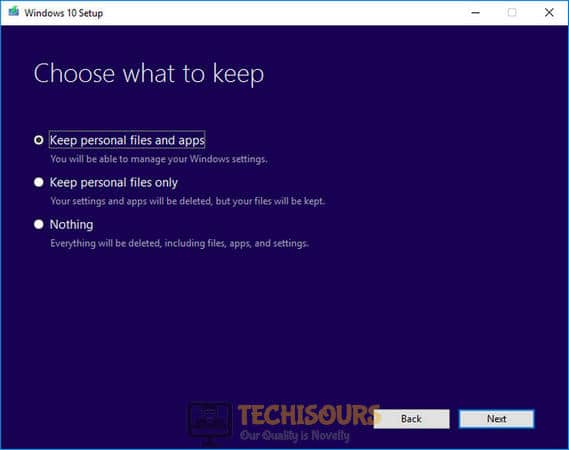What can u do if you see the “An attempt was made to reference a token that doesn’t exist” Error on Windows?
Where new Windows updates fix the bugs and improve many things in the previous versions, they also bring problems for some users. A very common error that states “An attempt was made to reference a token that doesn’t exist” is encountered by so many Windows 10 users. The error mostly arises after a fresh install of a Windows update and is displayed usually in explorer.exe but it can also sometimes be seen elsewhere.

What Cause the error “An attempt was made to reference a token that doesn’t exist”
So many users have encountered this error and there are different reasons behind this error in different cases. Some of the most common reasons are listed below:
- The April’s update of Windows contained bugs that were not fixed before the launch. This error is mostly caused by this issue.
- Corruption of files might cause this error.
Pre Tips
If you come across this error, before trying any major solution, try to run a Windows update troubleshooter first. To do this, follow the steps below:
- Click the search button in the taskbar. Tye and pen Troubleshoot Settings.
- On the left pane, click Troubleshoot.
- Now click on Windows Update.
- Click Run the Troubleshooter.
- Now click Try Troubleshooting as an administrator.
- Restart your computer and check if the problem is resolved.
How to Fix the “An attempt was made to reference a token that doesn’t exist” Error on Windows 10?
Solution 1: Run SFC scan
Sometimes, corrupt or missing system files can cause this problem. You can scan and fix those files and try to resolve this problem. Follow the steps below to do this.
- In the taskbar, click the search button and type Command Prompt.
- Right-click the icon and click Run as Administrator.
Command Prompt - Type the following command and hit enter
sfc /scannow

Solution 2: Re-register a series of required DLL files
If the error remains, try to fix the corrupted files by following the steps given below:
- In the taskbar, click the search button and type Command Prompt.
- Right-click the icon and click Run as Administrator.
- Type the following commands one by one and hit enter.
-
cd %WINDIR%\System32 %for /f %s in ('dir /b *.dll') do regsvr32 /s %s - Restart your PC and check if the problem s resolved or not.
Solution 3: Run a Repair Install
A repair install is an effective method to get rid of this problem. Follow the steps to carry this task out.
- Download the Windows 10 ISO image and double-click the ISO image to mount it as a virtual DVD.
- Double-click on setup.exe file.
- A window will appear with a heading “Get Important Updates”.
- Click Download and install updates.
- Click Next until it asks you to choose what to keep.
Windows 10 Setup - Select Keep personal files, apps, and Windows settings and start the repair install.
Solution 4: Go back to the previous version of Windows
If you still can’t get rid of this error, revert to the previous version of Windows by following the steps listed below and check if the problem remains.
- Open the computer’s Advanced Recovery Options by holding the shift key and clicking the restart button on the screen.
- When you enter the recovery mode, locate and click Troubleshoot.
- Now go to Advanced options and click on Go back to the previous version of Windows.
Advanced Options - Restart your PC and check if the problem remains.
If you need further assistance, contact here.